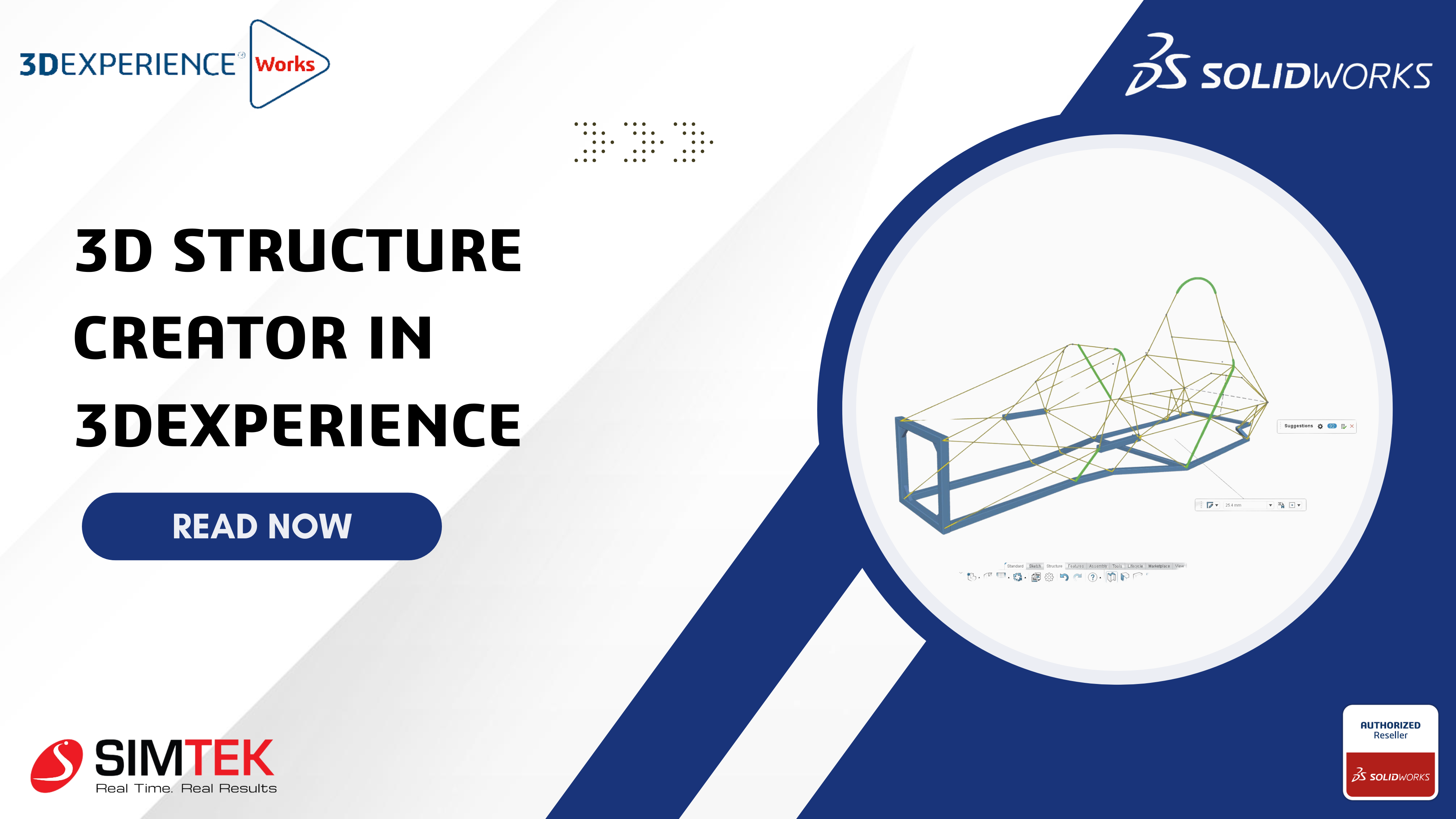If you are looking for a blog to learn about 3D Structure Creator in 3DEXPERIENCE, this blog is perfect for you! It will explain the important features, benefits and how to use them in simple steps.
Whether you are just starting or already have some experience, this guide will help you understand things better. Keep reading to learn how to design 3D structures easily and use the best tools to improve your work!
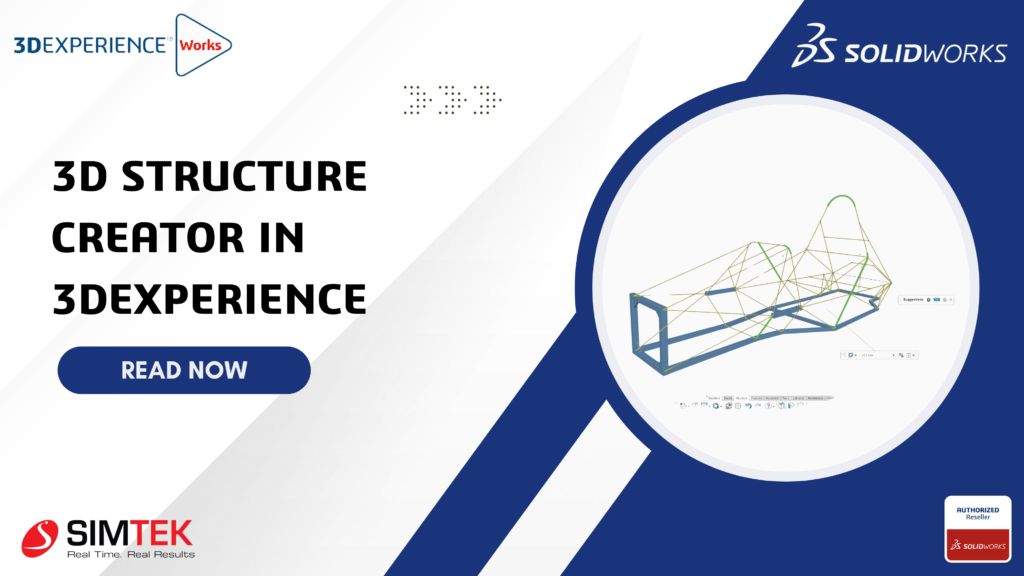
3D Structure Creator is a cloud-based tool that helps engineers and designers create frame designs easily and quickly. It is part of the 3DEXPERIENCE platform and works entirely in a web browser, so you can design anytime, anywhere, without needing to install software. It covers every step of the design process, from the first idea to preparing for manufacturing.
Why Choose 3D Structure Creator?
- Fast and Easy Design: Speed up your design process with easy-to-use tools.
- Accurate and Precise: Ensure your structures are ready for manufacturing.
- Work Anywhere: Cloud access lets you design on any device, anywhere.
- Collaborate Effortlessly: Share your designs online for quick feedback.
Key Features of 3D Structure Creator (xFrame):
The main app in 3D Structure Creator is xFrame. It provides all the tools you need to design structures with accuracy and speed.
Who Should Use xFrame?
- Engineers: For designing safe and accurate structures.
- Product Designers: To bring new ideas to life easily.
- Architects: To plan and visualize building structures.
- Students and Teachers: For learning and teaching structure design.
- Teams and Companies: To collaborate and share designs online.
Getting Started with xFrame: Step by Step
- Open 3DEXPERIENCE Platform:
- Go to your web browser and log in to the 3DEXPERIENCE platform.
- Make sure you have the 3D Structure Creator role assigned.
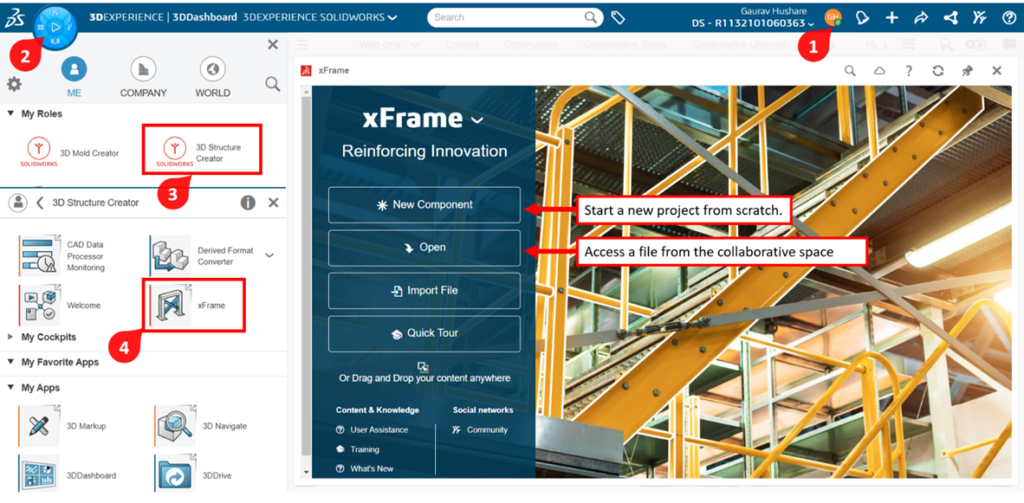
Launch xFrame:
- In the dashboard, find and open the xFrame app
Create a New Structure:
- Click on New Component to start a new structure.
- Choose a name and save your project in the cloud.
- Sketch the Base:
- Start by creating a 2D Sketch on a plane.

- Draw lines, curves, or shapes where you want the structure members.
- Add Structure Members:
- Select the sketch lines and click on Add Structure Member.
- Choose a profile from the library (like square, round, or custom profiles).
- Set the size and orientation of the structure members.
- Trim and Adjust:
- Use Trim and Extend tools to adjust corners and joints.
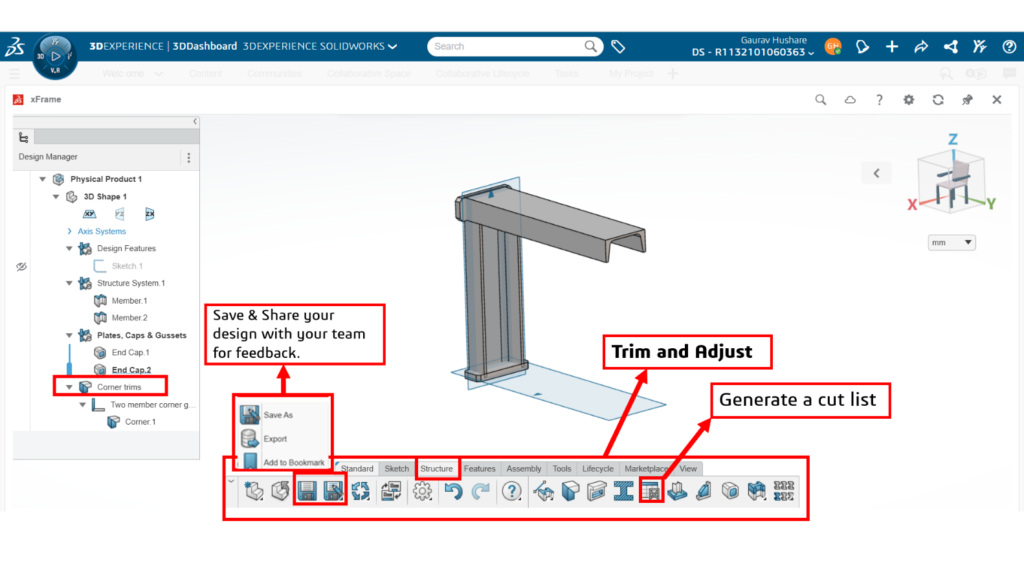
- Ensure all members are connected precisely for manufacturing.
- Check and Edit:
- Review your structure in 3D View.
- Make changes or add more members as needed.
- Save and Share:
- Save your design in the cloud for easy access later.
- Share the design with your team for feedback and collaboration.
- Generate Manufacturing Data:
- When ready, generate a cut list or other manufacturing data.
- Export to your preferred format for production.
Now you’re ready to create precise and accurate structures using xFrame on the 3DEXPERIENCE platform!
Benefits of Using 3D Structure Creator
- Save Time: Design faster with easy-to-use tools.
- Reduce Errors: Accurate designs mean fewer mistakes.
- Flexible Access: Work on your designs from any device.
- No Installations: Everything is online—no heavy software needed.
- Better Teamwork: Collaborate with others in real-time.
- Cost-Effective: No expensive hardware needed since it runs in the cloud.
Conclusion
3D Structure Creator on the 3DEXPERIENCE platform makes designing structures faster and simpler. With xFrame as its key app, you get powerful tools that are easy to use, accurate, and flexible enough to work anywhere. Whether you’re an engineer, designer, or builder, this tool helps you bring your ideas to life with speed and precision.