
Introduction to SOLIDWORKS PDM:
As You All Know SOLIDWORKS PDM is a Data Management Solution where You Can Secure/Organize/Manage You Data (CAD & Non-CAD). In this Blog We go through the Reference Management Tools Available in PDM.
Creating Reference Between CAD & Non-CAD:
Feature Name: Copy & Paste as Reference
Scenario: An Excel & Word File Needs to Referenced with SOLIDWORKS Assembly File
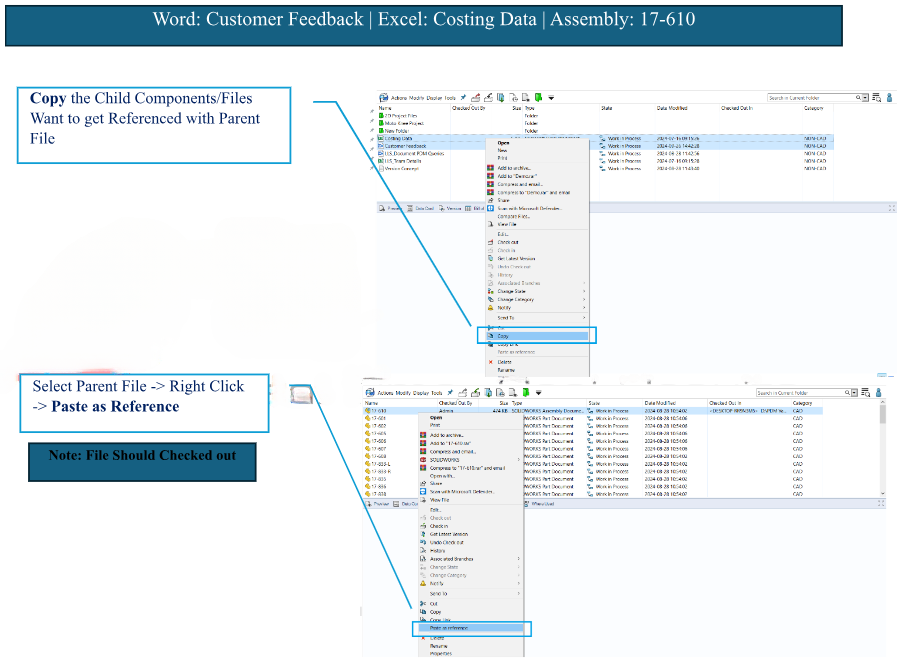
Benefits of Contains & Where used:
Contains & Where Used Tab are used to See & Verify the References Between Parent & Child Components
| Contains | Where used |
| A Parent File that Contains Child Components | A Child Component Where It Was Used So Far |
Let’s See Contains & Where Used Tab Result for Our Example
Contains Tab | Before Referencing
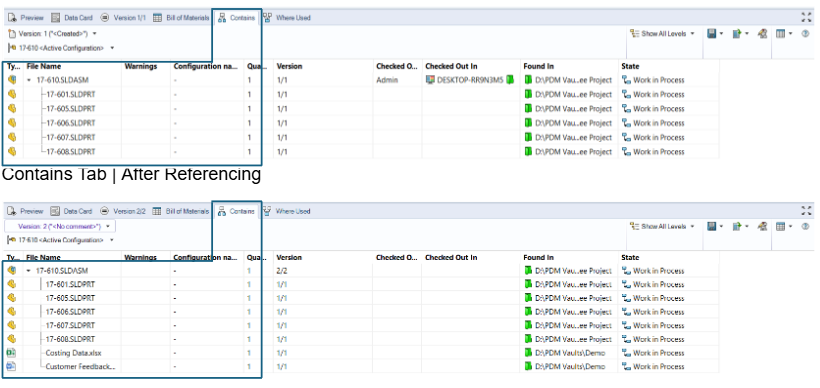
Where Used Tab | Before & After
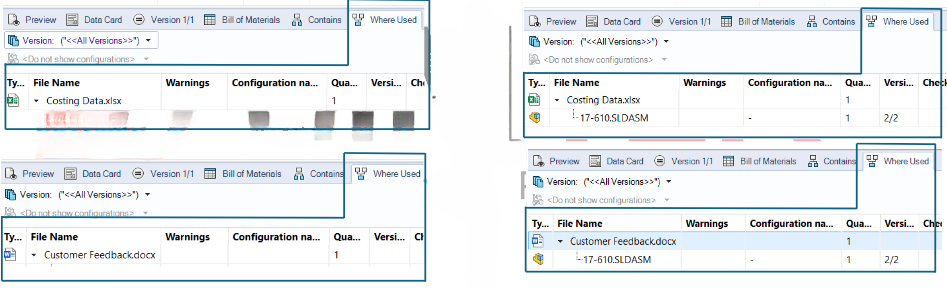
Conclusion:
Thus Copy & Paste as Reference, Contains & Where Used Tab Make User Life Easy to Create Reference Between CAD & Non-CAD as well Reviewing them.
SOLIDWORKS PDM

