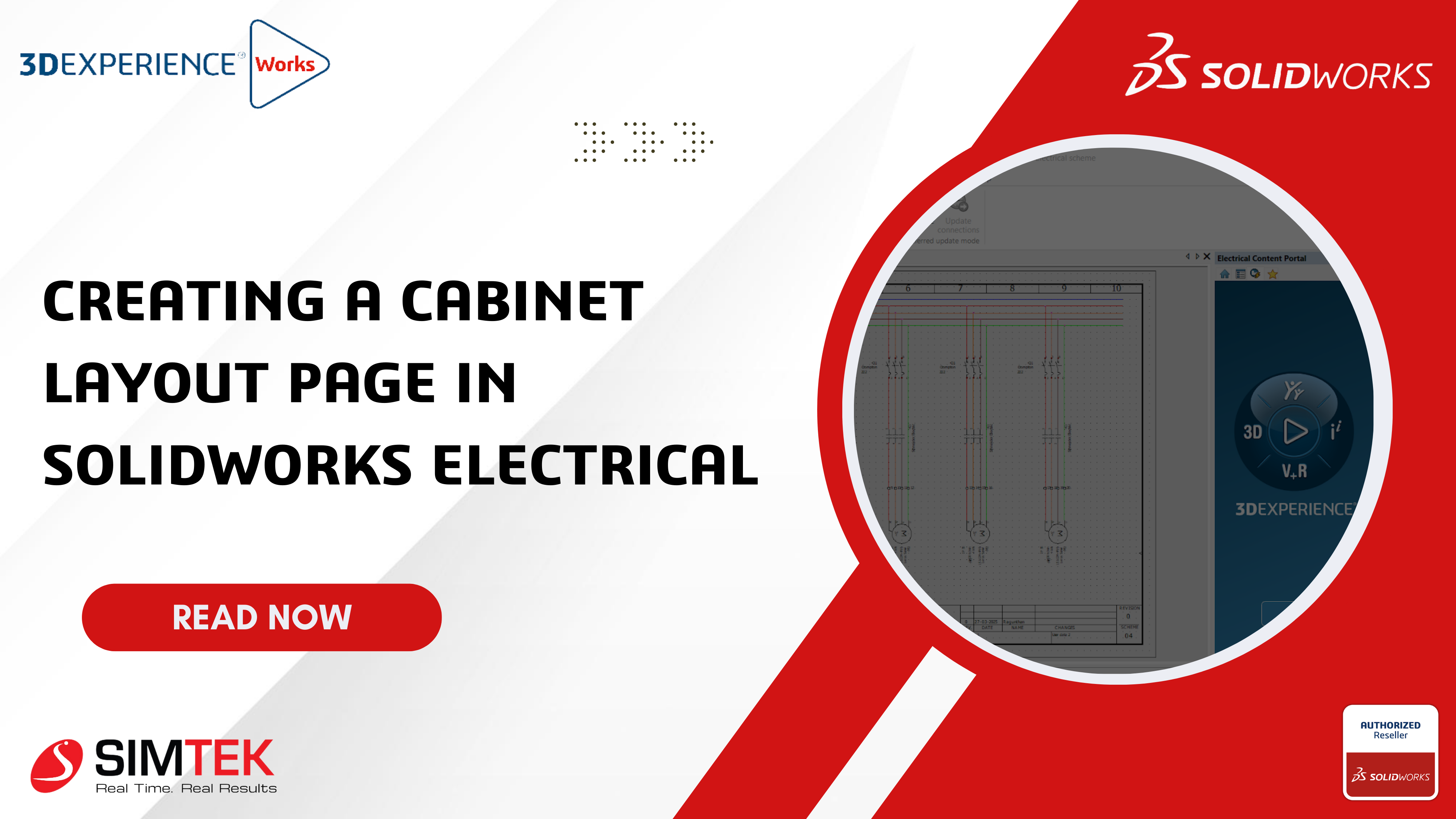Creating a cabinet layout page in SOLIDWORKS ELECTRICAL
Creating a cabinet layout has become a much more efficient and automated process, saving time and reducing errors. In this blog, we’ll walk you through the steps to create a cabinet layout page, making the process simple and hassle-free.

STEP 1
- In the display tree manager cabinet layout page will not be present by default.
- To add a page few steps to be followed as per the below image.
- We must go to Process -> 2D Cabinet layout option needed to be selected
STEP 2
- A new tab will be opened
- As per the image below, a reference page will be created.
- Number of pages will be created based on the Number locations created.
STEP 3
- Once the above points are made a new page will be present on the left side of the display tree manager.
- IEC Template project is the page where every location component will be present.
- On the rest of the pages only those location symbols will be present for ( eg : Control panel Door symbols)
STEP 4
- Once double click on a page. Cabinet layout page will be opened.
- In left side display tree manager, a cabinet layout option is created. Icon is highlighted in the image below.
- And, at the top a cabinet layout tab will be changed as per the page opened.
- As it is a cabinet layout page option is showing it as a cabinet layout.
- In case if it is a schematic page, we will see that option as a schematic.
- Likewise, if it is line diagram page it will be visible as a line diagram
- Every other tab at the top will remains same only highlighted in the below image option will be keep on changing as per the pages opened.
STEP 5
- And in the display tree manager under every location component will be present which are already placed in the schematic symbols.
- Only if symbols or manufacturers are added these 2d footprint symbols can be placed.
Summary
- Once these points are completed in the cabinet layout a 2dfootprints symbols can be placed.
- With these above-mentioned points we will be able to create a cabinet layout in SOLIDWORKS ELECTRICAL SCHEMATICS.