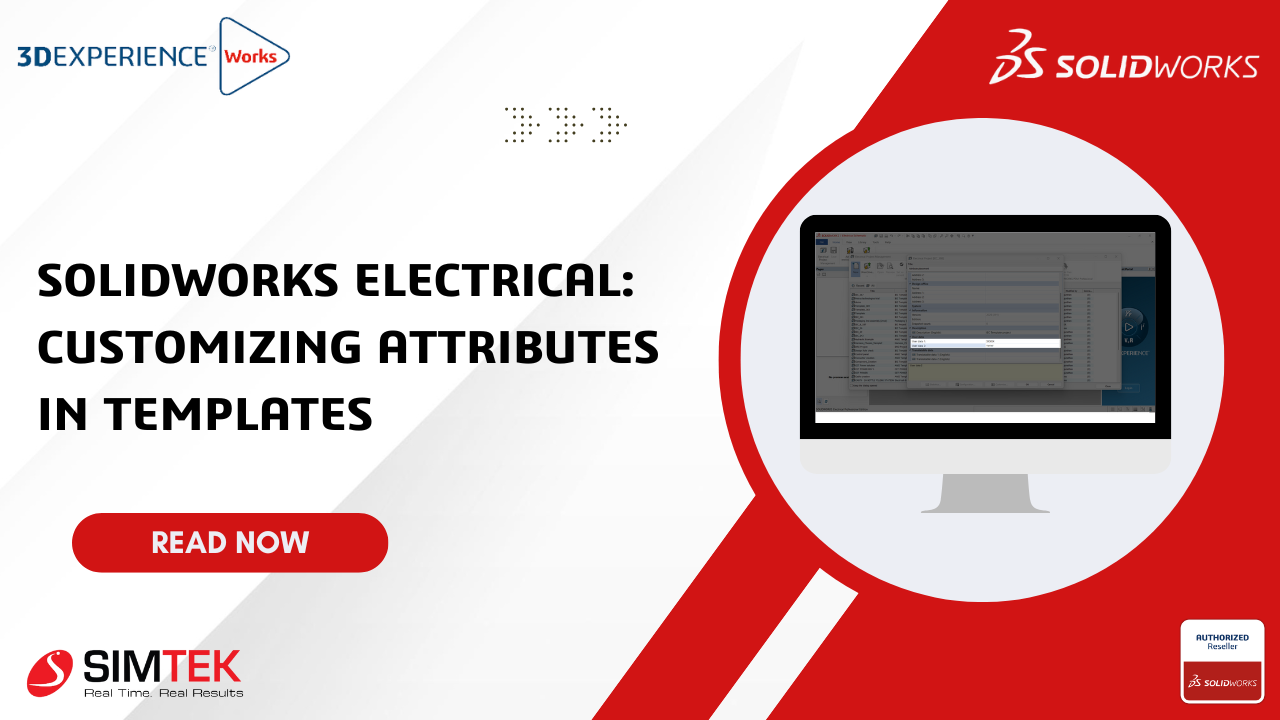Customizing an Attbributes
Creating an attribute in SOLIDWORKS ELECTRICAL and Customizing in sheet according to our requirement.
Creation of attributes has few steps to follow that has been seen in the previous blog. Now we can see how to place the attribute in a Template
STEP 1
- To start a project, first a detail of the project has to be filled.
- As shown in the below image
- This is the ELECTRICAL PROJECT MANAGEMENT TAB where the details of the whole project like customer, design office, designed by, approved by everything must be filled.
- These details will be automatically updated in the sheet.
- Using the highlighted “USER DATA” option, new information can be feeded and that feeded data will be automatically placed in a template.
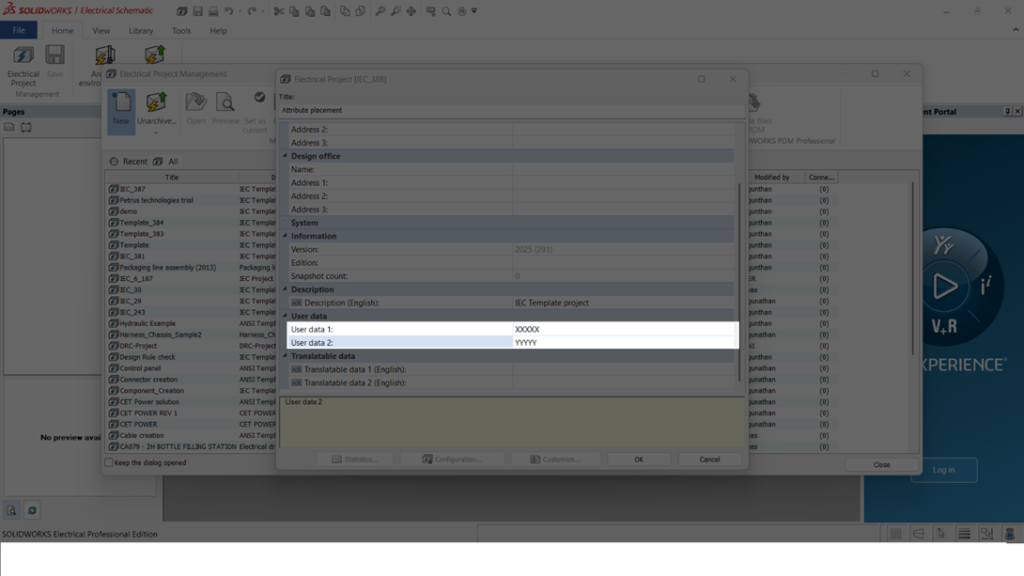
STEP 2
- Once the above points are done. As shown in the below image
- High lightened place is where the attribute is going to be added.
- Once attribute are added e.g xxxx feeded at project management tab will be added here.
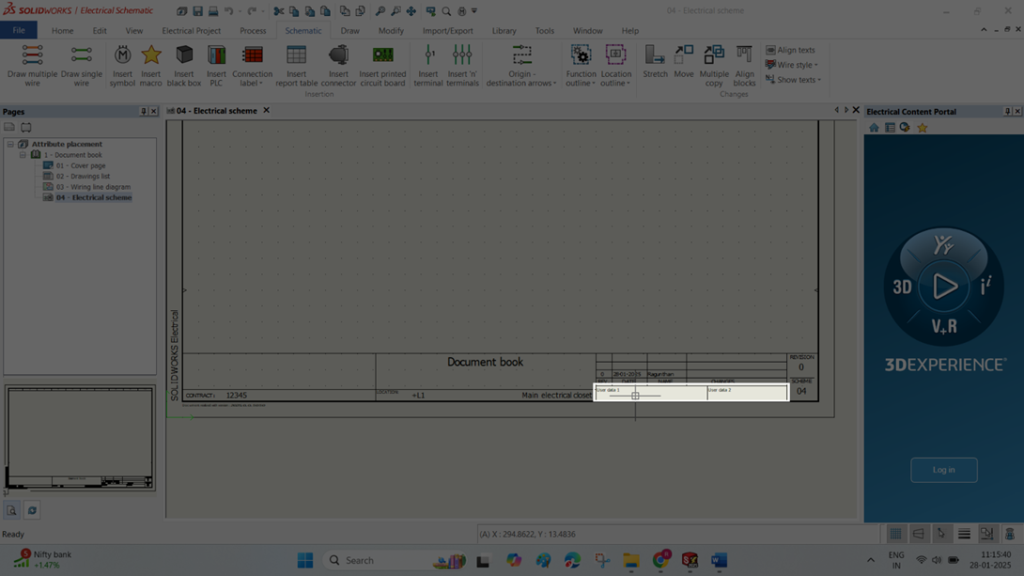
STEP 3
- To place the attribute first a backside page where the templates are present are to be opened.
- To open the page right click at the page -> Title block -> Open has to be done.

STEP 4
- Once the above points a done a new page will be opened and looks exactly like the image at the bottom.
- It also consists of multiple attributes. If any separate box needs to be added that can be added using draw option.
- If any attributes are needed to be placed with Edit title block option and Insert attribute a new tab will be opened which has more attributes.
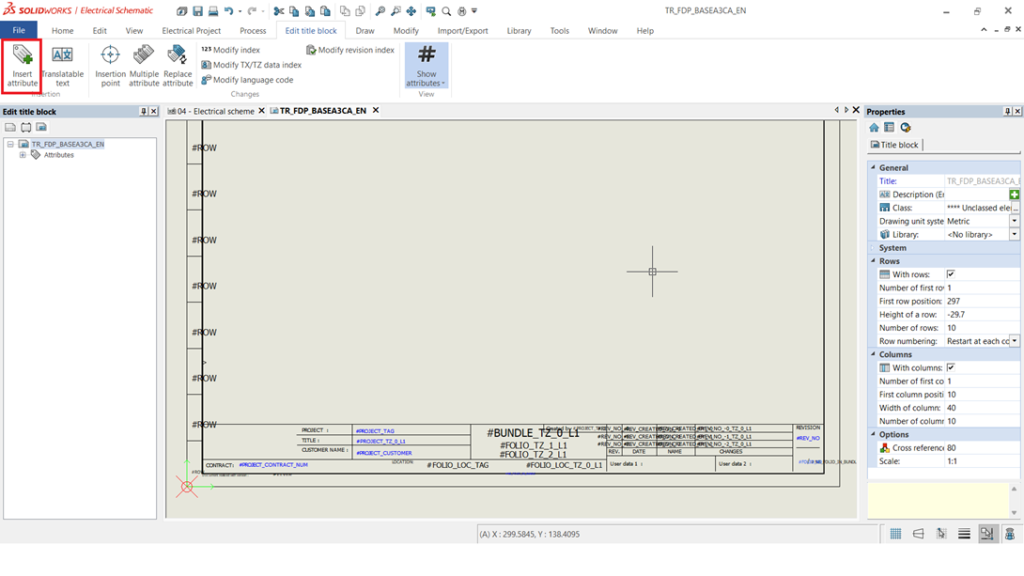
STEP 5
- In an attribute management tab user data options and various other attribute options will be present.
- As we need user data it can be selected.
- And those attributes were placed at the location we are needed as per the second image.


STEP 6
- Once the above all points are done as per the below image our attribute will place in a template and it filled in upcoming projects.
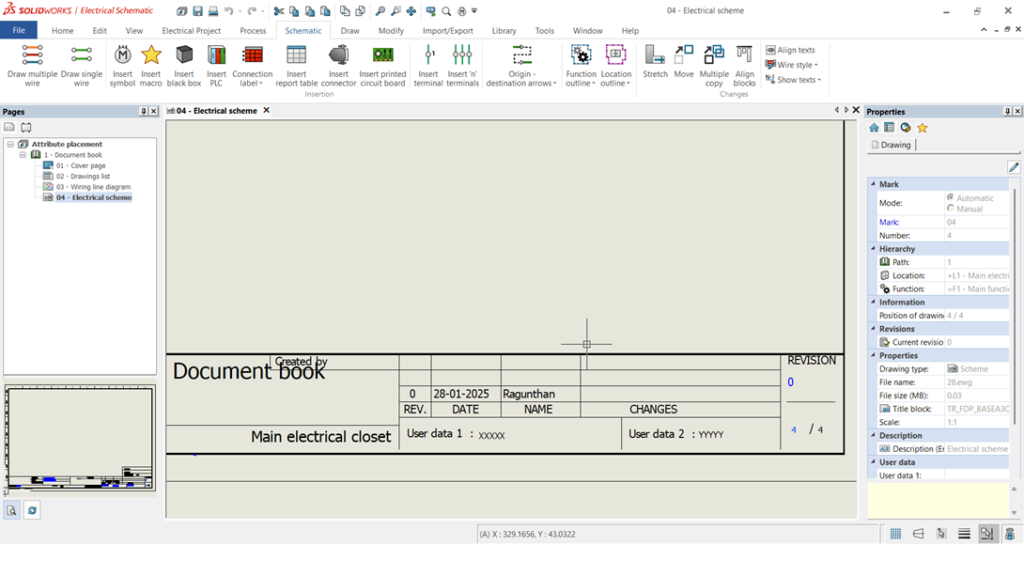
Summary
- With these above-mentioned points we can be able to create a new template and place our attribute as per our requirement.
- Once these points are completed attributes will get auto updated solidworks electrical pages.