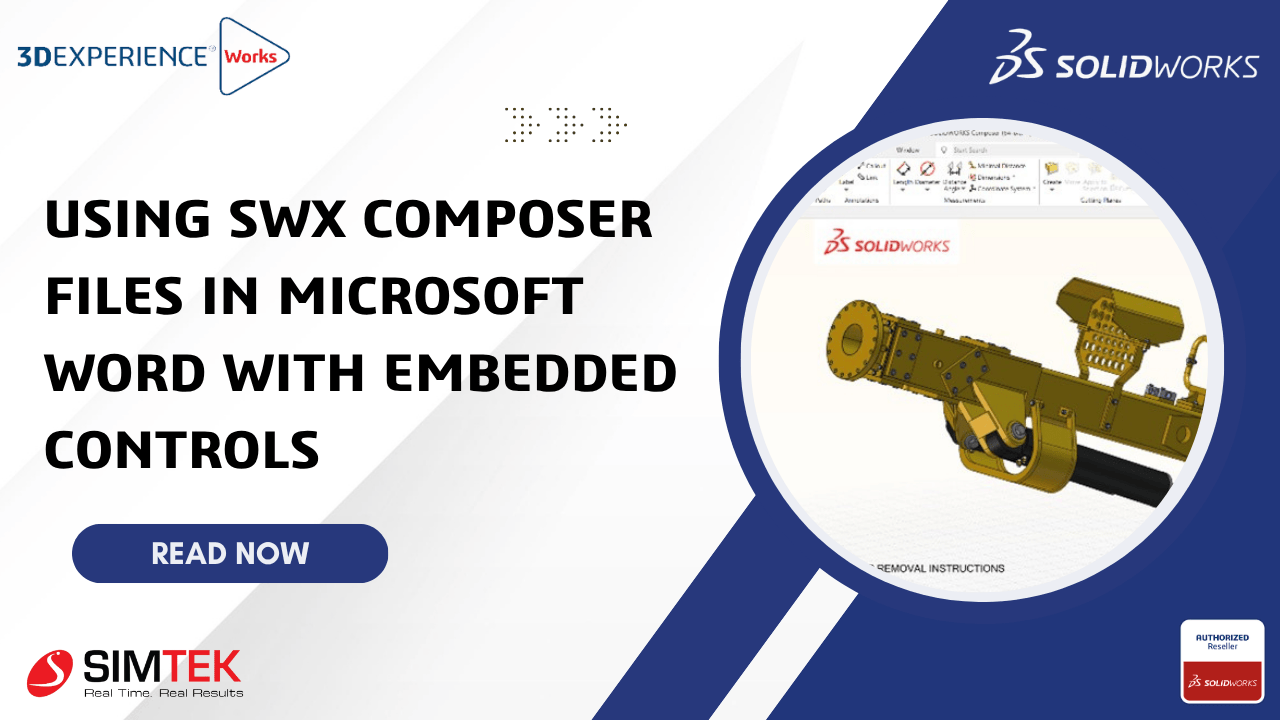SWX Composer is a 3D technical communication tool (formerly 3DVIA Composer, now part of Dassault Systèmes’ 3DEXPERIENCE platform). It enables engineers and technical writers to create interactive 3D documents, animations, and procedures using .smg files — lightweight, secure 3D scene files.

In this blog, we’ll explore how to embed and interact with .smg files inside Microsoft Word using SWX Composer Player ActiveX controls, complete with custom buttons for playback.
Step 1: Load Your 3D Model
- Open SWX Composer.
- Import a 3D model.
- Position the model as needed.
Step 2: Create Views
- Use the View Workshop panel.
- Click Create View (camera icon) to capture the current state.
- Repeat the process for each step or assembly stage.
- You can move parts, change visibility, or show exploded views.
- Rename views logically.
Step 3: Add “Next” Buttons
- Go to the Authoring tab.
- Select Image 2D or Text 2D.
- Draw a button or text (e.g., “Next >”) on the viewport.
Step 4: Save as. SMG
- Click File > Save As.
- Choose file type SMG Composer Document (*.smg).
- Save the file.
Step 5: Enable the Developer Tab in Microsoft Word File
- Open Microsoft Word.
- Go to File > Options > Customize Ribbon.
- Check the Developer checkbox.
- Click OK.
Step 6: Insert Composer ActiveX Control
- Go to Developer > Insert > More Controls.
- Scroll and select: Dassault Systemes Composer Player ActiveX Control.
- Draw it onto the Word document.
Step 7: Load the .SMG File in Word
- Right-click on the control → Properties.
- In the FileName property, browse to your AssemblySteps.smg file.
- Close properties.
- You will notice the composer file will be shown in graphical area in the word document.
Conclusion for SWX Composer Files
By combining Composer’s interactive views with Microsoft Word’s ActiveX capabilities, you can create truly dynamic documentation. Adding a Next button per view helps guide users through a step-by-step visual journey — perfect for manufacturing, support, and training content.
Ready to Bring Your Documentation to Life?
Integrating SWX Composer files into Microsoft Word not only enhances the clarity of your technical content but also transforms static documents into interactive, step-by-step guides. Whether you’re building manuals, assembly instructions, or training material, this method ensures your audience gets a hands-on visual experience. If you’re looking to implement SOLIDWORKS Composer or need assistance with setup, licensing, or training, reach out to our experts at SIMTEK—your trusted Authorized SOLIDWORKS Reseller in Tamil Nadu and Kolhapur. We’re here to help you elevate your technical communication.
📩 Contact Us Today to get started or book a demo!