Customizing a drawing sheet report table in SOLIDWORKS ELECTRICAL.
The creation of drawing sheets is an automation process. The drawing sheet already consists of every page detail as a report. In this blog we are about to know how to customize a report table details of that drawing sheet

STEP 1
- In the display tree manager drawing sheet is the default page present as a second page after the cover page.
- Drawing sheet table will be useful to find the page information.
- Even if the 100 pages available every page information will be present in this page table.
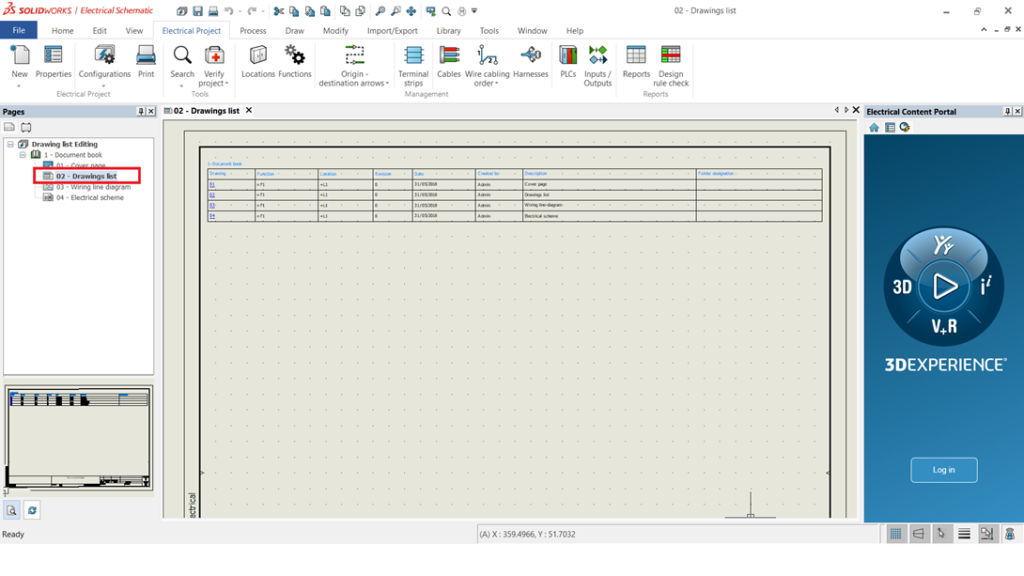
STEP 2
- As per the image below.
- To customize the report in a page, right click at page -> Edit report configuration.

STEP 3
- Once the above points are done a new tab Report configuration edition tab will be opened.
- In this tab where column adding, width height modifying is done.
- To add a column a new adding option will be present which is highlighted
- in the image below.
- The second image shows once column added how it represents.
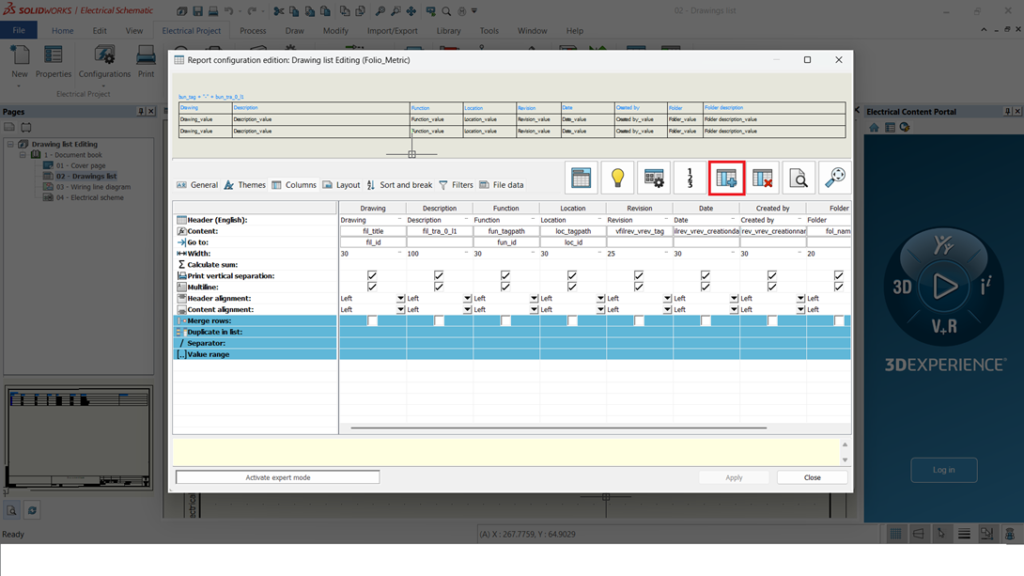
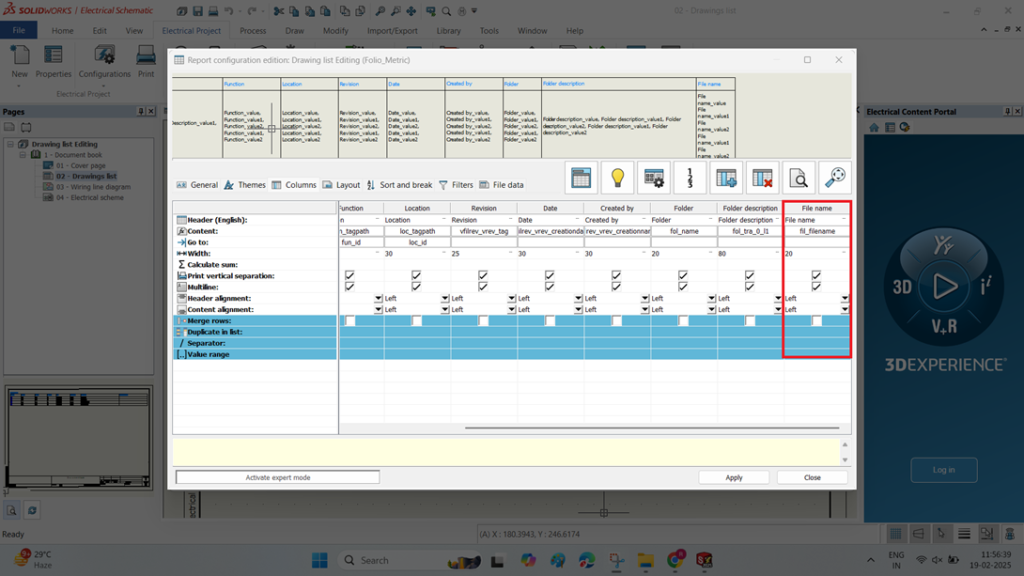
STEP 4
- After creating a column with the above points, a column properties will be opened.
- In the column properties a formula must be added. To add a formula Highlighted option must selected.
- Second image represents after the formula added.
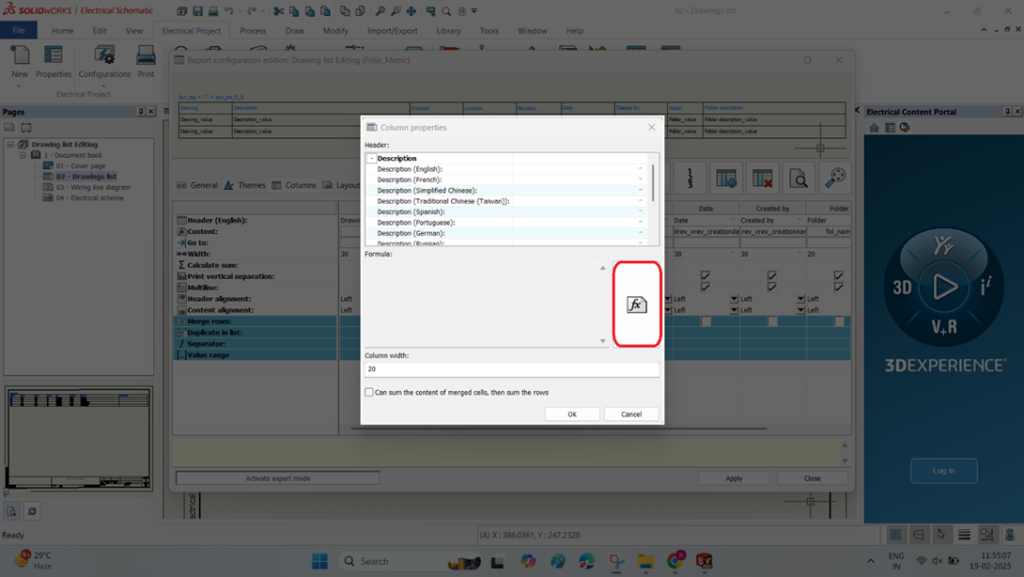

STEP 5
- Once the above points are done a formula management tab for a column context will be opened.
- It has multiple variables, formulas and functions. A required function has to be selected.
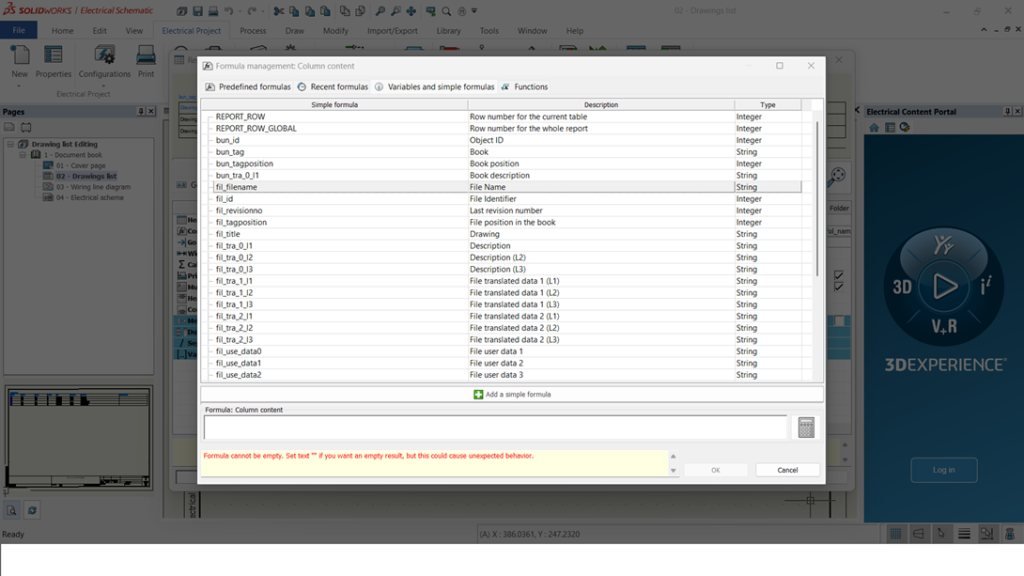
STEP 6
- And a function selected an update is needed to change the report in the drawing sheet.
- To update the drawing sheet right click -> Update report drawings must be selected like in the image.
- The second image shows once updating done a new column is added.
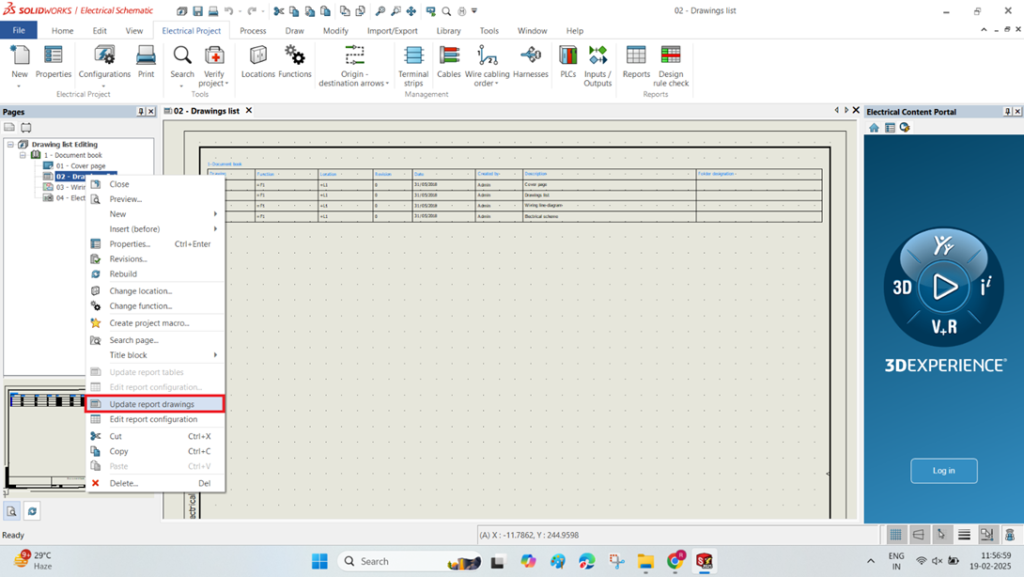
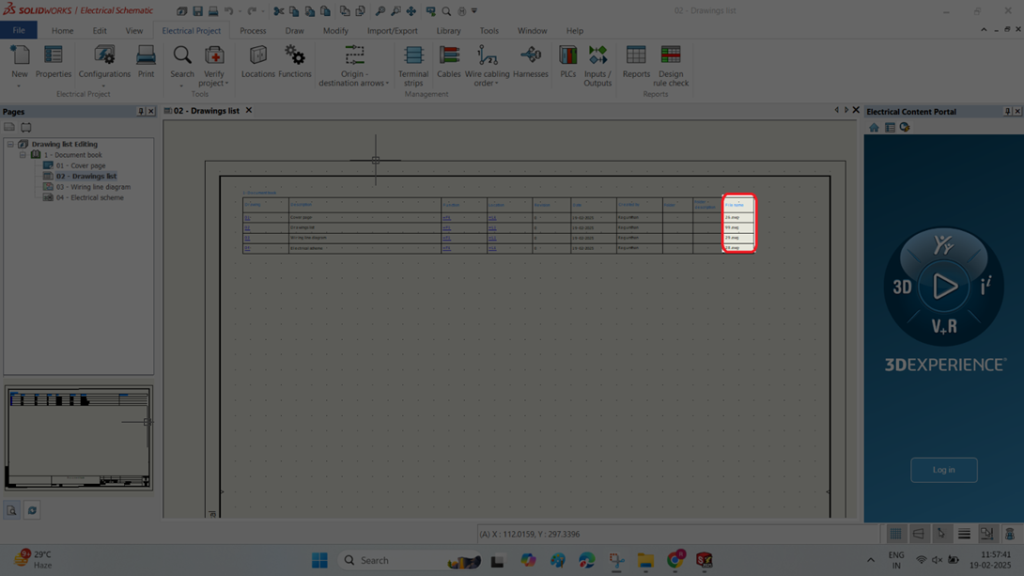
Summary
- With these above-mentioned points we will be able to customize a new report table on the drawing sheet as per our requirement.
- Once these points are completed reports will get auto updated once solidworks electrical pages created.

