
Creation of a new schematic design in SOLIDWORKS Electrical and checking the accuracy of design by automation.
In SOLIDWORKS ELECTRICAL, the creation of drawings has number of automations, to ensure the design is correct an option CHECK(DRC) will be useful.
STEP 1
- AS shown in the below image
- First, create a design to check it.
- The Design Rule Check option becomes useful for identifying corrections only after completing the drawings.
- There are multiple types of Design Rule check. Will discuss those topics in below steps.
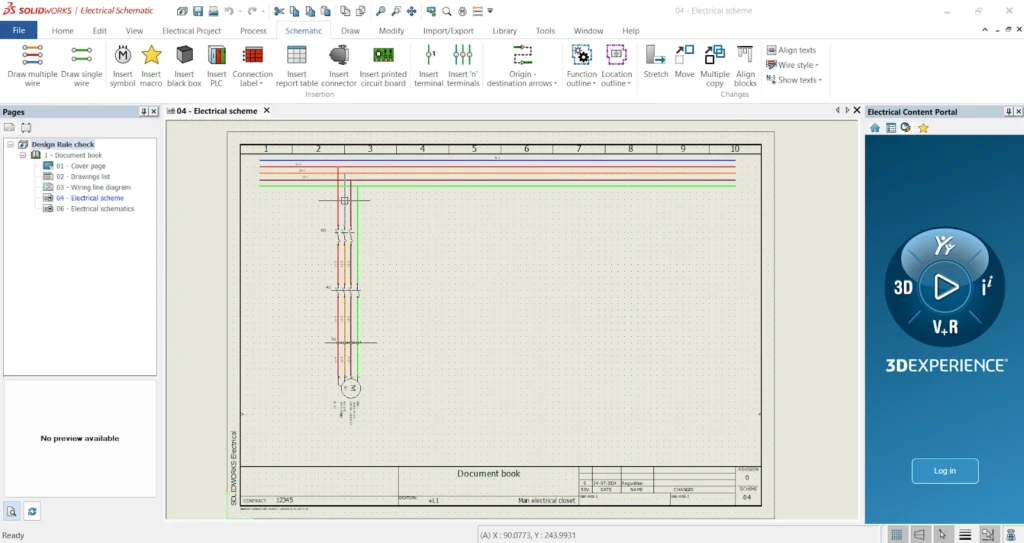
STEP 2
DRC option
- Find the Design Rule Check option in Electrical Project -> Design Rule Check to verify the drawings.
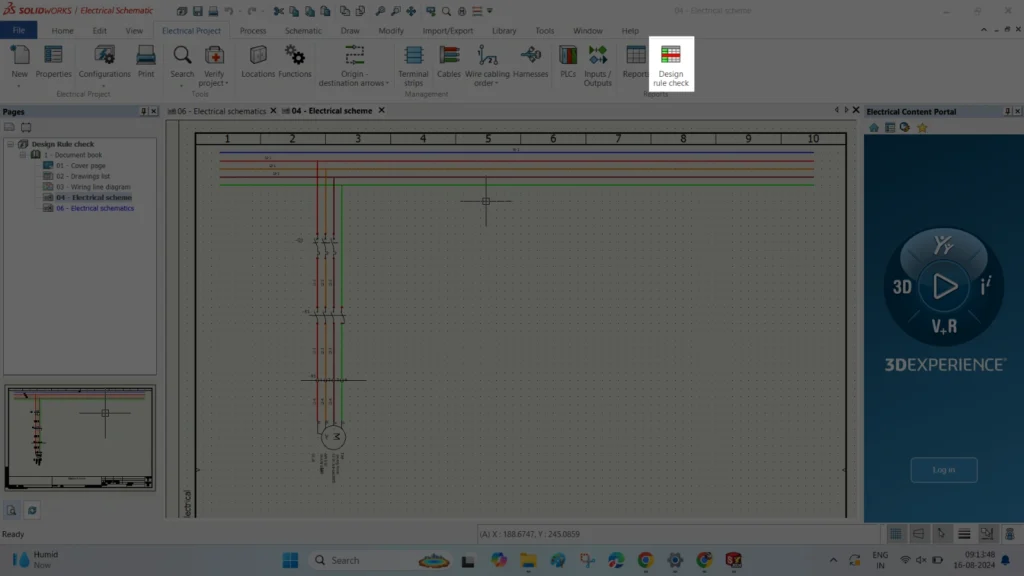
STEP 3
DRC Management Tab
- The system will open a Design Rule Management tab.
- In a tab multiple types of options available at the ADD option as highlighted in the below image.

STEP 4
CONFIGURATION SELECTOR
- Once the above points done another selector tab opens.
- This tab will be having multiple types of checking option like wire mark missing, Open ended wires, Symbol placed manufacturer not added etc…
- By reading description we can select the option with our requirement of checking the drawings.
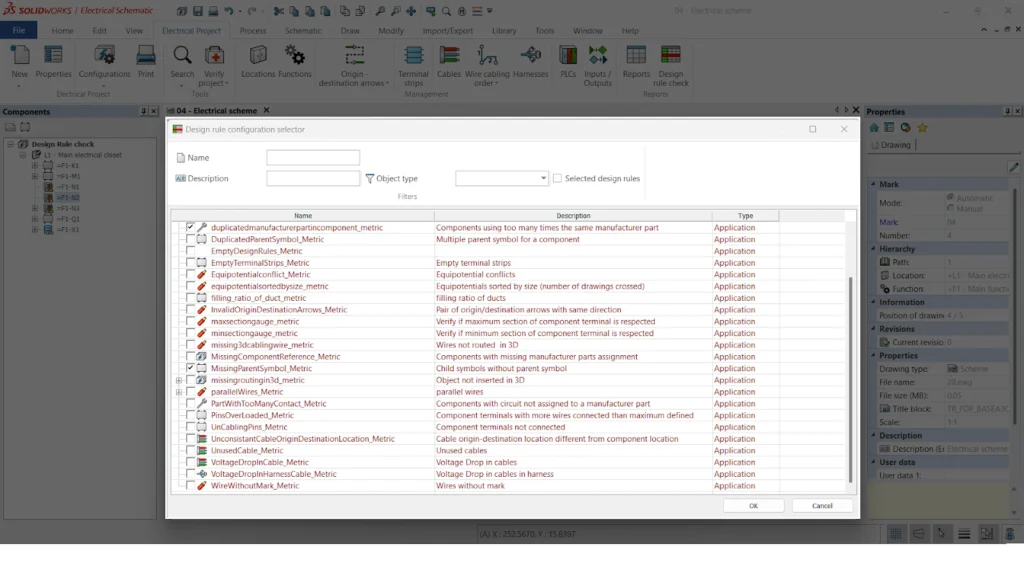
STEP 5
DESIGN RULE CHECK – WIRES MARKS MISSING
- Based on the above steps, select the wire option.
- Once added from the ADD option, every option with multiple classifications will appear in the management tab.
- Likewise other check options also will be helpful to resolve the process.
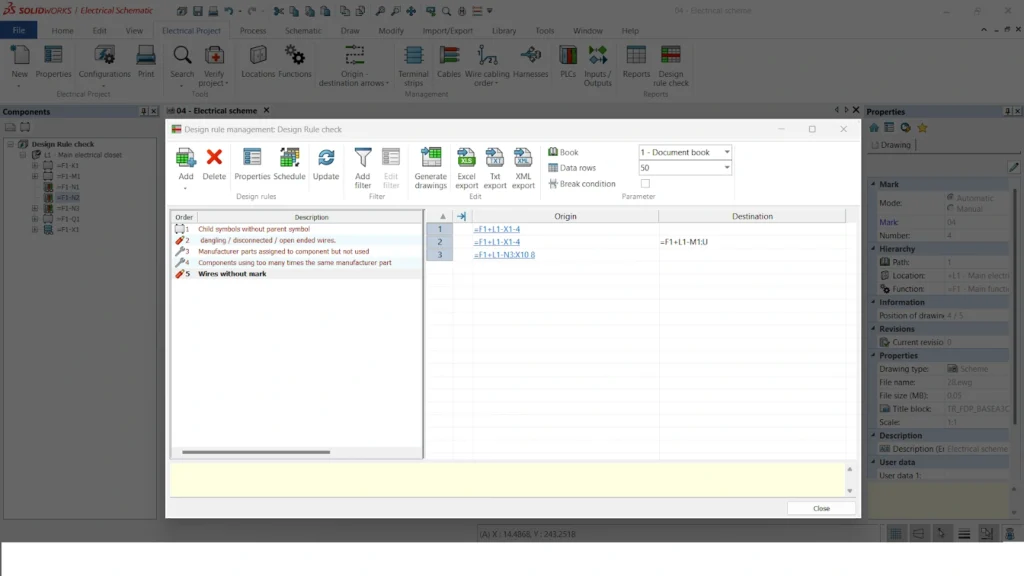
STEP 6
CORRECTION NAVIGATION
- The first image illustrates that you can right-click in this tab to navigate to the wire location where correction is required.
- The second image shows the highlighted wires needing corrective actions, and the components will also be highlighted in the same way.
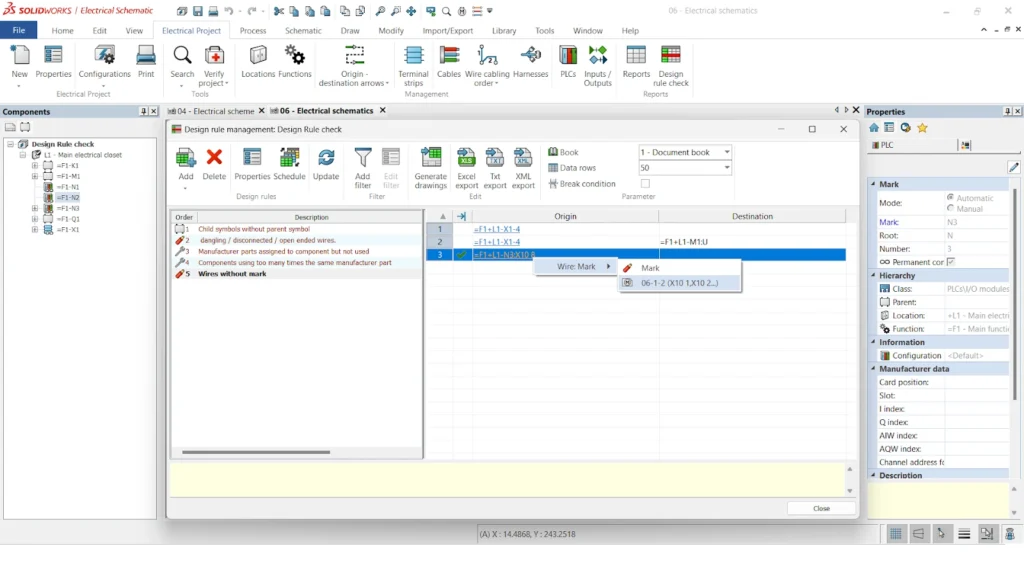
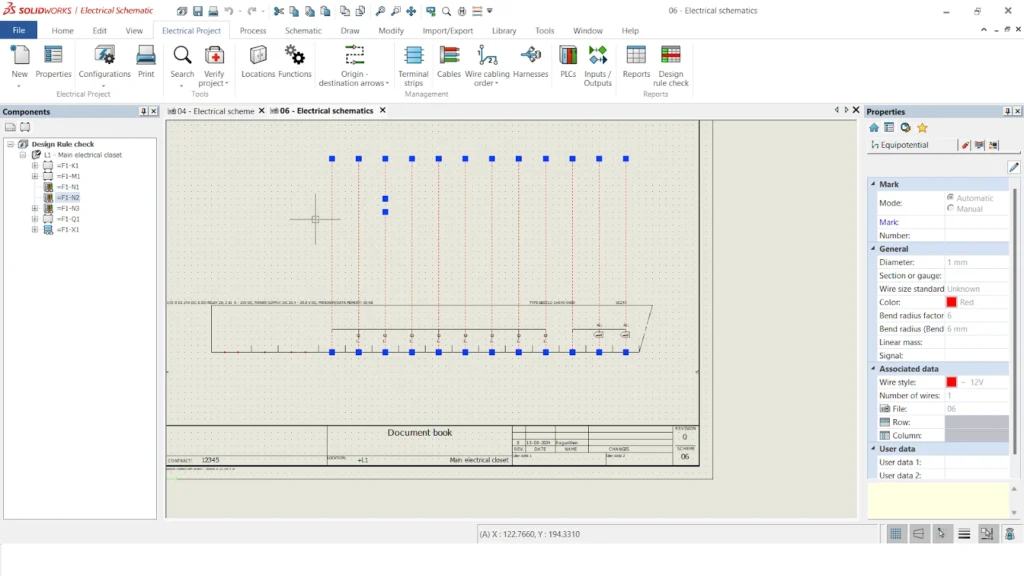
Summary
- With these above-mentioned points we can be able to check the drawings in an automated way in SOLIDWORKS ELECTRICAL.
- This way it plays a major role in SOLIDWORKS ELECTRICAL.
➡️Ready to take your workflow management to the next level? Enhance your skills with our comprehensive SOLIDWORKS Trainings. Whether you’re new to SOLIDWORKS or looking to refine your expertise, our tailored courses will empower you to make the most of 3DEXPERIENCE and SolidWorks tools. Learn how to efficiently manage tasks, streamline processes, and drive your projects to success.
➡️Don’t miss out on the latest breakthroughs in 3D technology and engineering solutions. Subscribe to our newsletter today and stay connected with industry trends, expert advice, and exclusive offers. Join our community of innovators and ensure you’re always a step ahead in your field. Sign up now!
➡️Elevate your design and production capabilities with state-of-the-art 3D scanners and printers. Unlock precision, speed, and creativity in every project. Discover the power of 3D technology and take your work to the next level—explore our range today!
