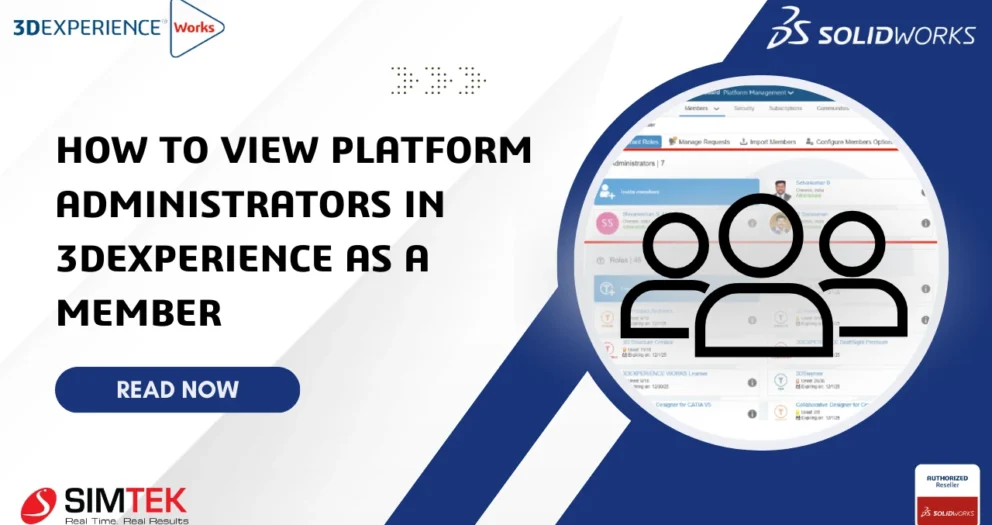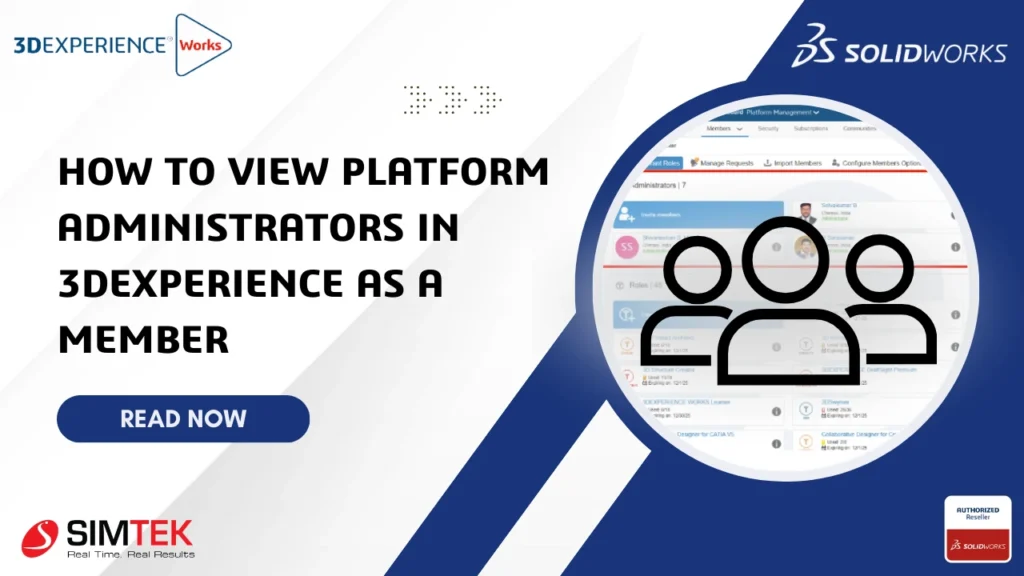Retrieving Data from a Collaborative Space via Exchange Management
Retrieving Data from a Collaborative Space Using Exchange Management

For administrators and technical users of the 3DEXPERIENCE platform, extracting structured data from a Collaborative Space is often necessary for migration, integration, or archiving purposes. One of the most efficient and controlled ways to do this is through a predefined batch process in Exchange Management.
Step 1: Launch Exchange Management
Start by accessing the Exchange Management module:
- Open Exchange Management from the 3DEXPERIENCE Administration tools.
- In the action bar, select Tools
- Expand the action bar if necessary
- Click on Utility to access the list of available system batches
This area allows execution of administrative-level operations, including data export, import, and synchronization tasks.
Step 2: Locate the Export Batch
From the Utility list:
- Search for and select the batch named Global Export from Collaborative Space
This batch is designed to extract a full dataset from a Collaborative Space, including:
- Business objects
- Metadata
- Relationships
- Document attachments
[ Note: Ensure you have the required permissions (e.g., Administrator, Platform Manager) to execute this operation. ]
Step 3: Execute the Export
Once the correct batch is selected:
- Initiate the Global Export from Collaborative Space process
The system will begin collecting and packaging the data associated with the selected Collaborative Space. The duration depends on the number of objects and overall data volume.
Step 4: Review the Export Result
Upon successful execution, the output will include:
- A structured archive of the Collaborative Space
- Associated files and attachments
- Export logs and metadata mappings (if configured)
This exported package can be used for:
- Platform-to-platform data migration
- Archival storage
- External system integration
- Pre-upgrade validations
Technical Considerations
- The Exchange Management tool must be properly configured in your environment.
- Batch execution can consume system resources—schedule during off-peak hours.
- Confirm the export path and target directories have sufficient storage.
Conclusion
Exporting from a Collaborative Space using Exchange Management and the Global Export batch provides a robust and controlled method for retrieving data in a scalable format. This method is ideal for system administrators, migration teams, and enterprise integration projects.
For automation or scripting needs, these operations can also be managed through server-side batch scheduling or integrated into ETL pipelines with appropriate access control.