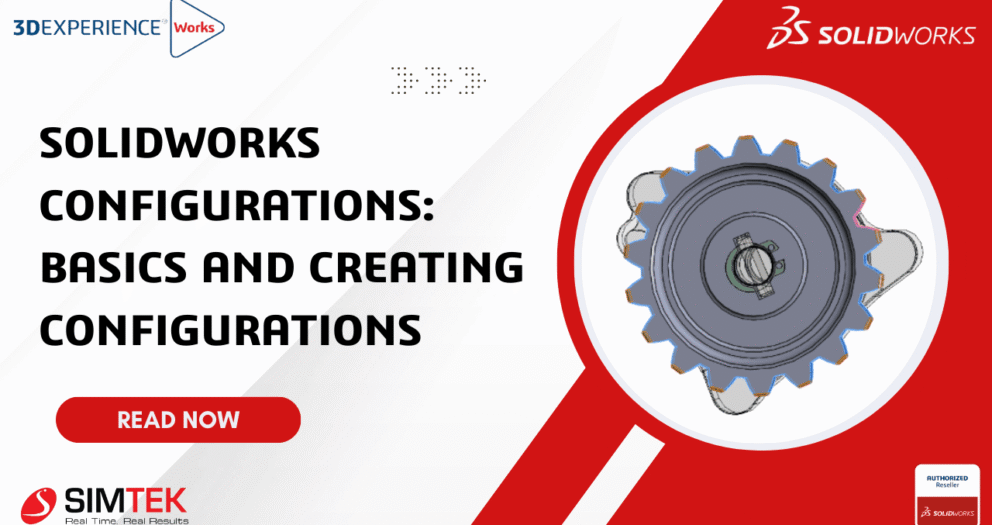SOLIDWORKS Inspection: Measuring Inputs
SOLIDWORKS Inspection helps ensure quality through automated inspection documentation but what happens after the balloons and reports are generated? That is where measurement inputs come in. Let us break down how to effectively manage and input measurement data in SOLIDWORKS Inspection.
Measurement inputs refer to the actual dimensional data collected from physical parts during inspection. These values are then compared to nominal CAD dimensions to check for conformance.
SOLIDWORKS Inspection supports input of:
- Manual Measurements (via calipers, micrometers, etc.)
- CMM Output (Coordinate Measuring Machine)
- Digital Gauges
- Import from Excel or CSV Files
Automatic Import:
- Use CMM import tools to bring in results from popular metrology software like Zeiss Calypso or Mitutoyo
- Use Excel/CSV templates with mapped columns to automatically populate the data grid
- Pass/Fail indicators will be shown
- Color-coded results help identify trends and outliers
- Reports can be generated automatically (PPAP, AS9102, etc.)
- Export data for use in SPC software for further statistical analysis
Conclusion
Measuring inputs in SOLIDWORKS Inspection bridges the gap between design intent and manufacturing reality. By integrating real-world data directly into your inspection reports, you build confidence in your process, improve traceability, and streamline quality assurance.