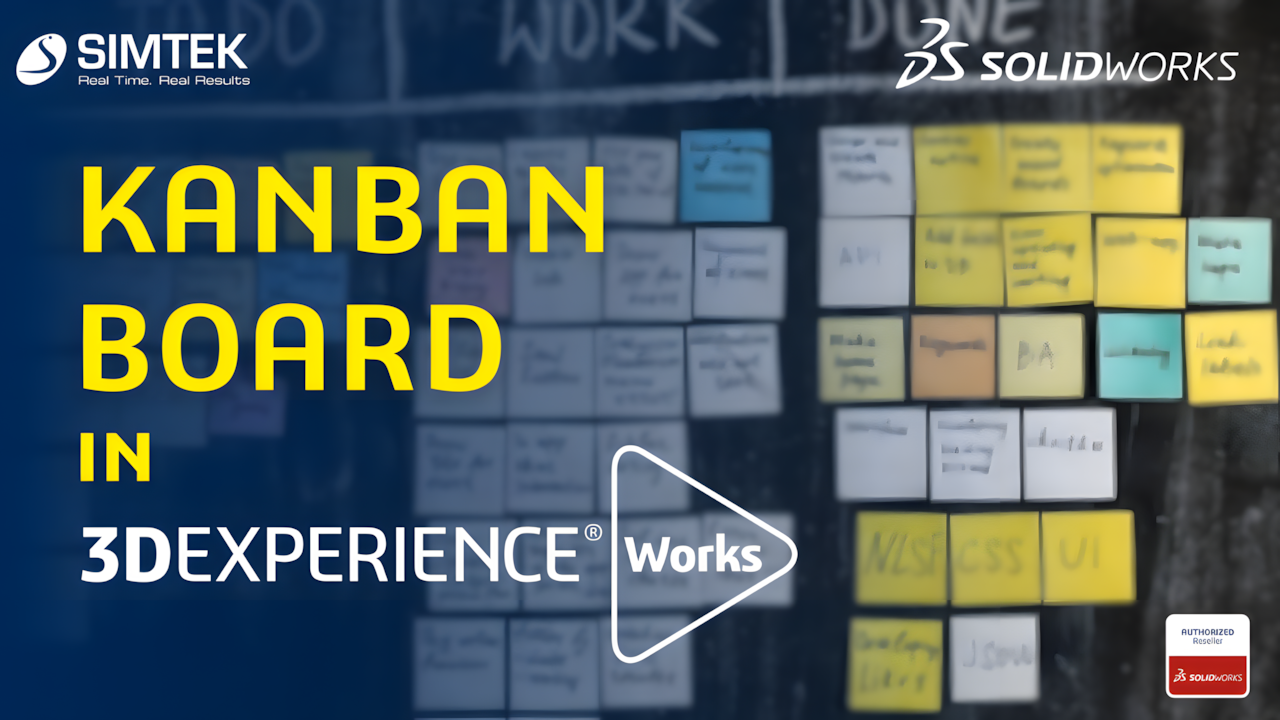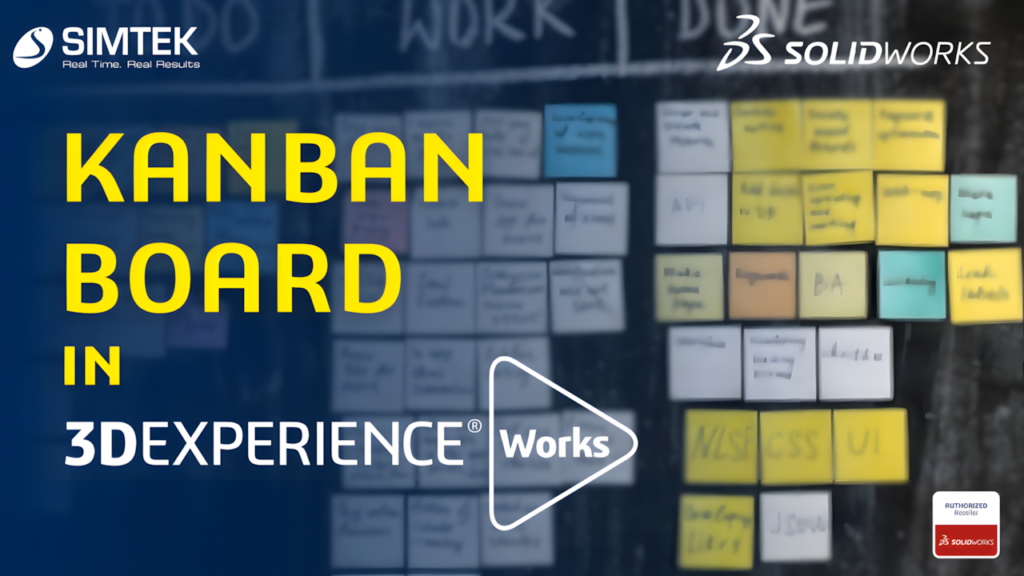
Kanban Board app uses direct access responsibilities instead of baseline behavior responsibilities, to determine whether you can access a specific Kanban board and whether you have permission to perform specific actions on it.
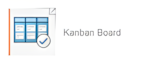
Any user with a license role that includes the Kanban Board app can create a Kanban board.
The system automatically assigns the Owner’s responsibility to the user who creates the kanban board. The Owner is the only one who can access the kanban board when it is created.
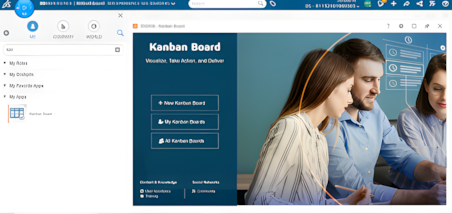
Step 1:
Click New Kanban Board for New Task
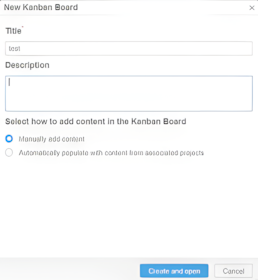
Step 2:
Enter Task Tile and Detailed Description of The Work
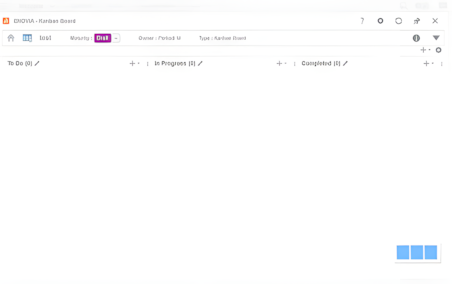
Kanban boards have the following maturity states:
- Draft
- Active
- Archived
Contributors and Informed Users of a kanban board can only view it and work in it when the kanban board maturity is Active

Step 3:
Click Add Button for Creating New Task and Select File From Cloud
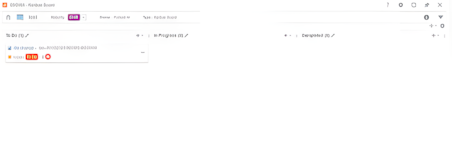
Step 4:
Once Click The Issue Having File Task as Been Added Todo List
Step 5:
The Status of Your Work Monitored by Kanban Board.Kanban Board is a web app that lets you create a kanban board according to your needs. You can:
- Add or remove columns depending on the process flow that you want your team, project, or organization to follow.
- Optionally map columns with actual maturity states to manage the maturity of the objects by moving the corresponding cards from one column to the other.
Kanban Board in 3DEXPERIENCE