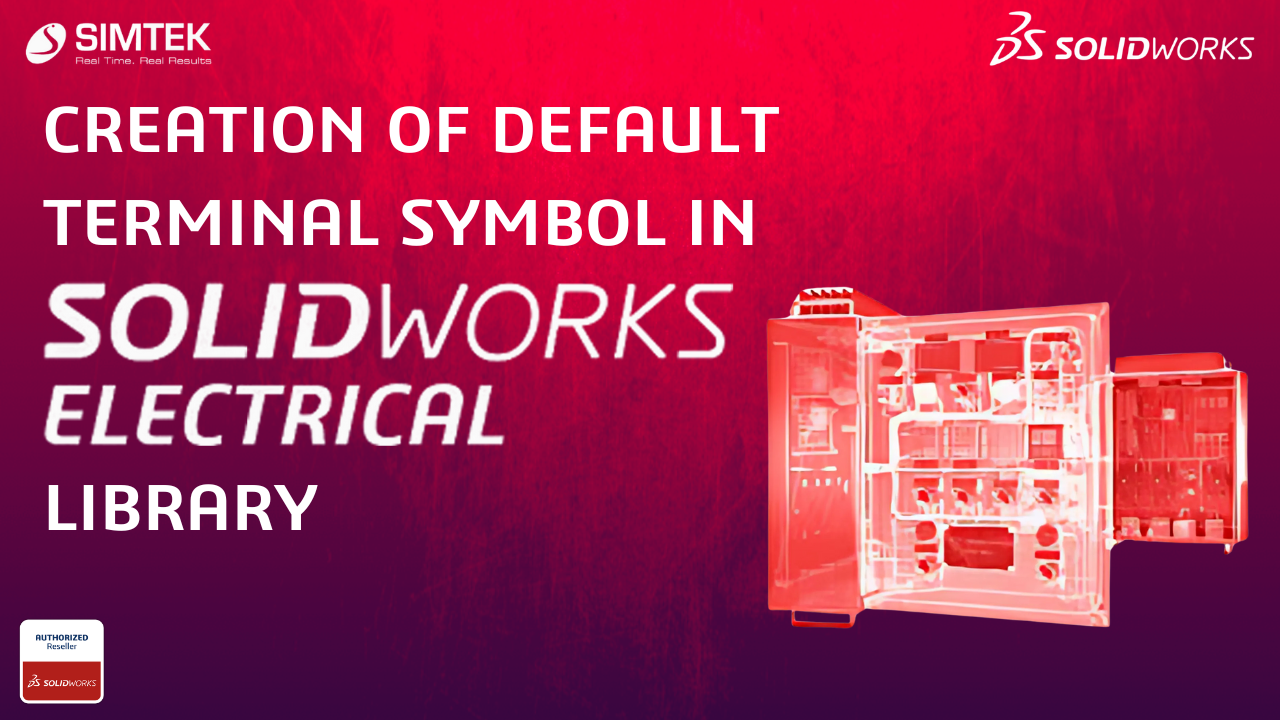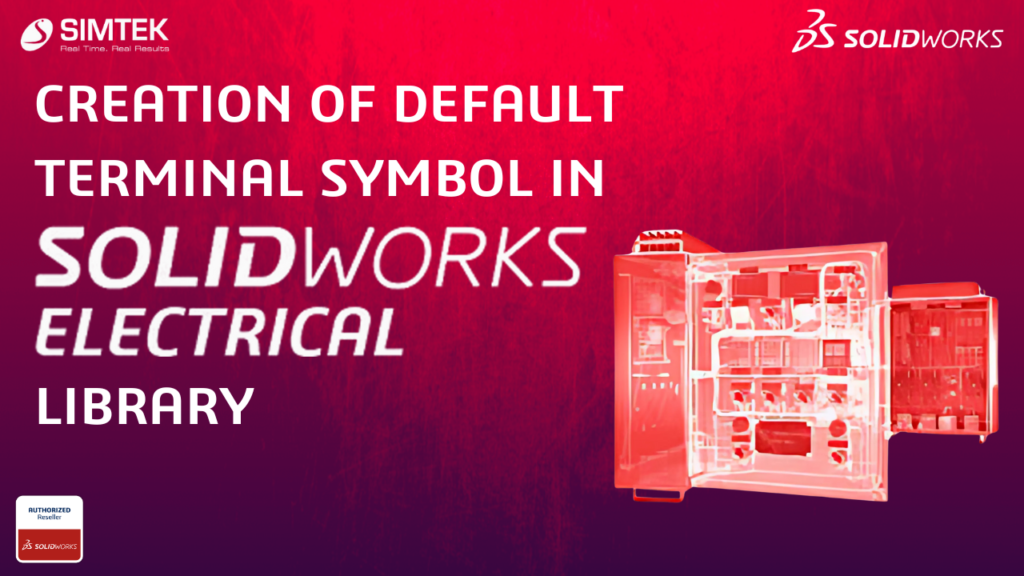
Creation of a new terminal strip drawing and modifying the default terminal symbol in Solidworks electrical and customizing it according to our specification.
In SOLIDWORKS Electrical, you must create and save the symbol in the library, while the system automatically generates the terminal page and dynamically updates component details on the terminal drawing sheet.
STEP 1
- AS shown in the below image
- To create a terminal symbol.
- Had to click on Library->Symbol management->Terminal symbol classification.
- This is exactly similar for creating a new symbol in library
STEP 2
NEW SYMBOL
- To create a new symbol first we have to fill the properties for that symbol
For example, you must fill in the properties, specifying whether it is a symbol, terminal, or line diameter.
- To fill the properties have to go for new option in the symbol management tab as shown in the below image.
- And also have to select the classification (folder) before going for new option, So that our new symbol will be present at that separate folder.
STEP 3
NEW SYMBOL PROPERTIES
Once you complete the above steps, the new symbol properties tab opens, where you create the details of the symbols.- You must fill in every detail before creating the drawings. Main this is to select which type of symbol we are going to create (highlighted in below image)
- You must select the Symbols to Draw Terminal Strip option from the multiple options available.
- This to avoid placing our terminal strip template inside the schematic. You only use this to create symbols automatically.
STEP 4
NEW SYMBOL PAGE
- Once you fill in and submit the symbol details, the system creates a page using the description name specified in the symbol properties.
- You will create the symbol drawing and place attributes inside those pages.
STEP 5
SYMBOL EDITOR
- You can create a symbol using the highlighted option in the image below.
- You can use the Draw and Modify options to create and modify the symbol according to your specifications.
- You can also import any previous terminal symbol formats from .dwg files, save them in the library, and use them later.
- A creation of symbols is present in our previous blog. We are suggesting to see our previous blog for better understanding of creation of new symbols.
- You can import previous terminal symbol formats from .dwg files, save them in the library, and use them later. Stay tuned.