
Moreover, the 3DEXPERIENCE platform includes a variety of applications, such as the Issue 3D Review app, designed to facilitate design, collaboration, and product lifecycle management. The 3D Review app is a crucial tool within this ecosystem; consequently, it focuses on the review and feedback process for 3D models.
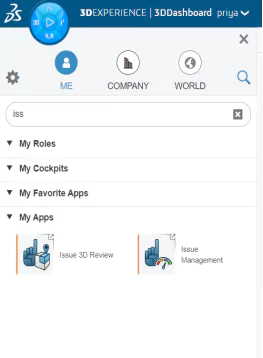
Steps to Use the Issue 3D Review App:
- Step 1: To begin, drag and drop the app into the tab, then insert the file from the 3D space.
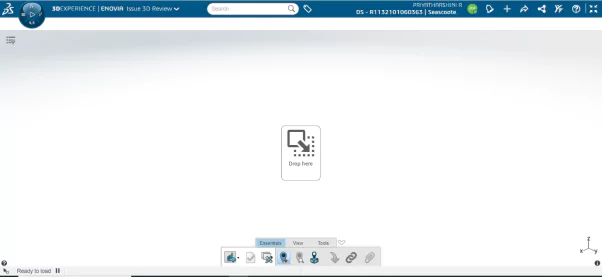
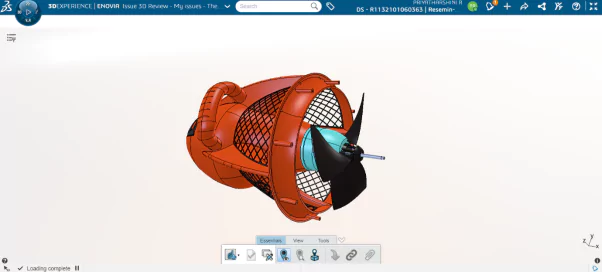
- Step 2: Click new issue to create an issue report, and consecutively proceed to fill in the required details.

- Step 3: Enter the detailed description and, consecutively, the title of the issue.
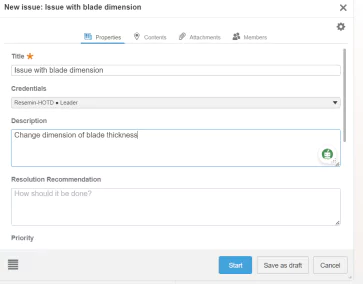
- Step 4: Next, locate the issue-presented part, attach the related files, and consecutively assign the task to the relevant team member.
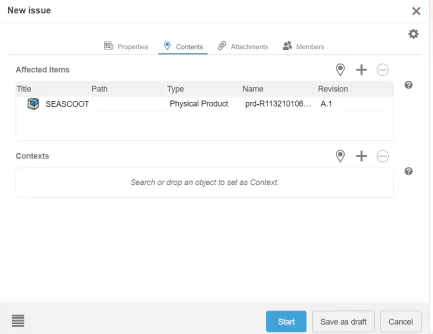
- Step 5: First, click start to create a new issue, and then proceed to fill in the necessary details.
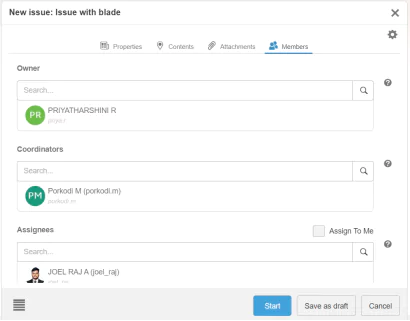
- Step 6: Viewing tools also available in 3D issue review like rotate, pan, zoom in, zoom out, gridline line etc.

- Step 7: Section view, measure, and relation also available on inside of 3D issue review app.

- Step 8: After completing an issue report, the concerned team receives a notification in the issue management app for prompt action.

Create a Template for Future Issue Report Creation:
- Step 1: The 3DEXPERIENCE platform includes a variety of applications. The Issue 3D Review app is designed to facilitate design, collaboration, and product lifecycle management consecutively.
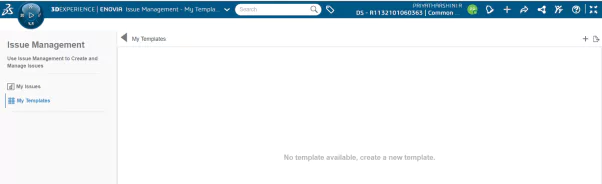
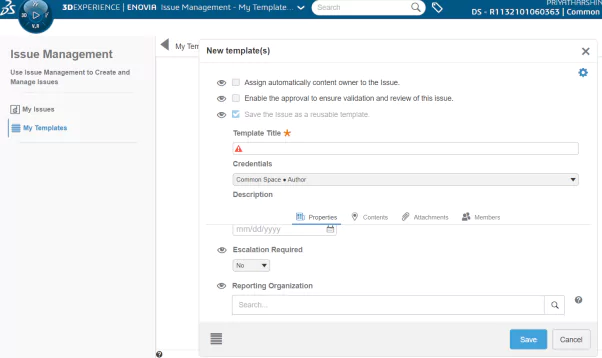
- Step 2: Then, click save and proceed to the Issue 3D Review app to select the template.

Conclusion
The 3DEXPERIENCE platform, with its variety of applications including the Issue 3D Review app, significantly enhances design, collaboration, and product lifecycle management. By providing tools to efficiently manage issues and feedback on 3D models, it supports teams in maintaining high standards of product quality and performance.

