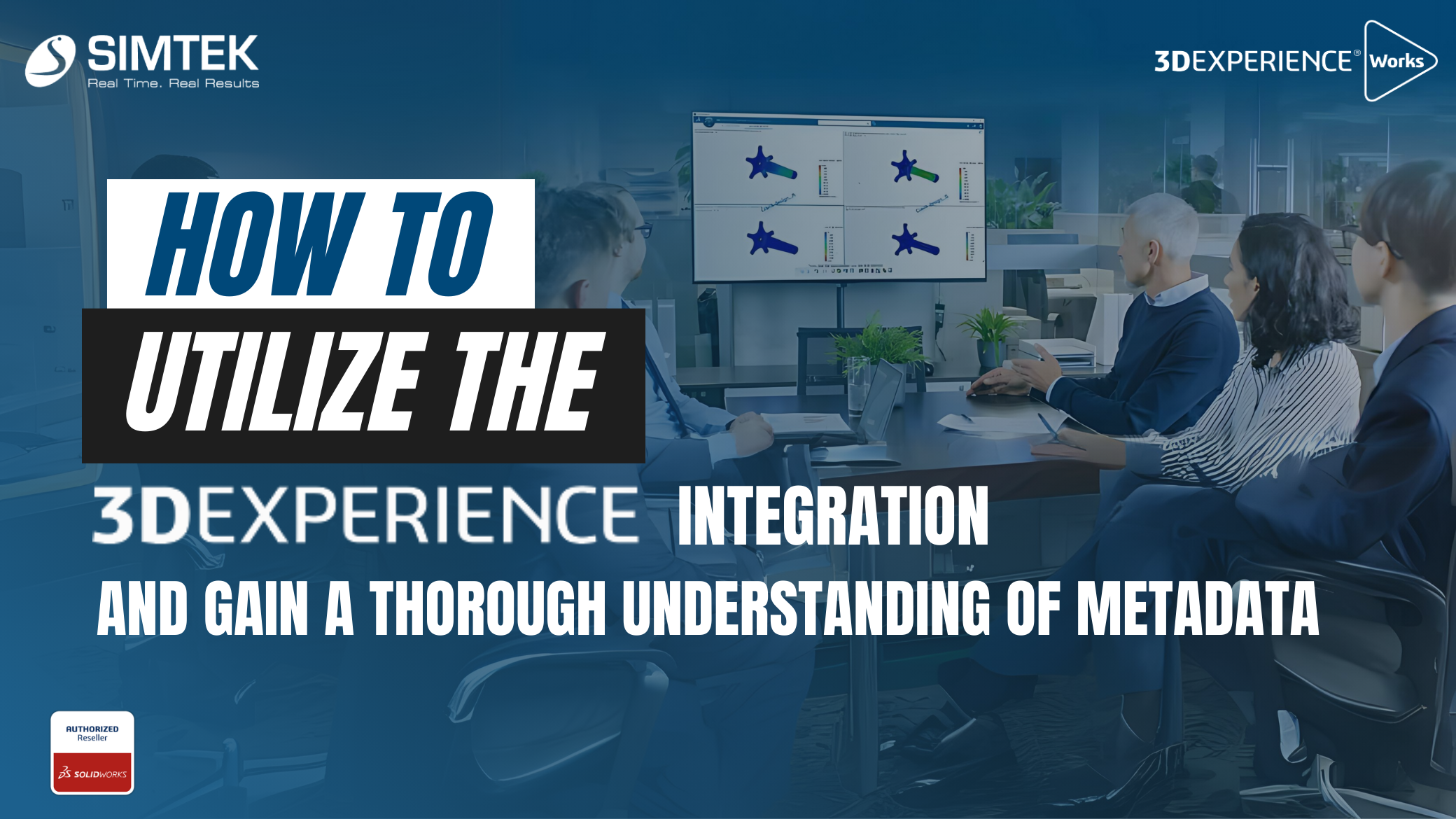Introduction
3DEXPERIENCE Integration is a feature available for users of 3DEXPERIENCE on Cloud for managing SOLIDWORKS CAD data. The platform has been continuously providing companies with more customization options to tailor their experience.
One of the critical features to be aware of is 3DEXPERIENCE Integration, which allows for improved metadata specification (such as part number, description, and author). SOLIDWORKS allows you to access this feature by navigating to Tools > Options > System Options. Detailed information is available in the SOLIDWORKS Help. So, what exactly does this option do? Let’s delve into it.
3DEXPERIENCE Integration:
3DEXPERIENCE Integration empowers users to control both the configuration structure of parts or assemblies and how that structure translates into the Platform.
To ensure compatibility with the 3DEXPERIENCE platform, enable the “Update SOLIDWORKS files” option.. Be aware that updating a document for 3DEXPERIENCE compatibility is permanent. Additionally, the Rules Editor allows users to create rules for how certain configurations become Physical Products versus representations of existing data, though this is beyond the scope of this article.

Update SOLIDWORKS files to ensure compatibility with the 3DEXPERIENCE platform.
Introduced in FD01 2024x (February 2024), this feature allows a single physical product in new parts/assemblies or multiple physical products. You might wonder, what is a physical product? Let’s explore this option further.
Physical Product:
3DEXPERIENCE Integration provides better control over the CAD object’s structure within the Platform. The Platform is the source of truth for a company’s Purchasing department or Management seeking part numbers. In SOLIDWORKS, users are familiar with its structure—a part configuration and derived configuration form the potential structure in CAD. In 3DEXPERIENCE, there are CAD Family, Physical Product, and representations. SOLIDWORKS utilizes representations, but these are not transferred to the Platform.
The traditional feature tree in SOLIDWORKS shows the CAD Family top-level object with three physical products underneath. In the Relations app (All Relations), we see one CAD Family, three physical products, and three objects referred to as representations, which allow viewing in the web via 3DPlay. Web browsers leverage these tessellated models to generate graphics.

The following example demonstrates a different mapping approach: the feature tree displays one CAD Family object, one Physical Product, and two representations. The “Large” and “Small” sizes do not appear in the Platform but as a master configuration called Bracket. Thus, only one string of metadata exists, with Large and Small being different sizes used in various CAD states.

Working with Physical Products:
Physical Products are crucial in the 3DEXPERIENCE platform, showing CAD geometry when using tools like 3DPlay, and downstream apps like Product Release Engineer and Project Planner primarily work with the physical product object type. Hiding the CAD Family object reveals a Bracket with two configurations (Large and Small). Even though hidden, the CAD Family object remains part of the package.
3DEXPERIENCE Integration allows converting between physical products and representations. This flexibility helps in part number generation and other properties. The user can convert objects to a physical product or a representation.

When turning off 3DEXPERIENCE Integration with two configurations one derived, you end up with three physical products in 3DEXPERIENCE, meaning three independent but connected objects. Disabling 3DEXPERIENCE Integration allows you to assign separate part numbers.

Check the object’s name the prd prefix is the default naming convention for the Physical Product object type. Different numbers indicate different Physical Product objects. The right-click menu provides an option named “Update for 3DEXPERIENCE compatibility” to process documents for compatibility even after they’ve been created.

Should I Use 3DEXPERIENCE Integration:
Each organization should test the use of 3DEXPERIENCE Integration. Companies might create templates to standardize this feature across their design team. At the very least, companies should consider their part numbering intent early and understand this option’s nuances.
3DEXPERIENCE Integration offers better control over a company’s numbering intent and aligns 3DEXPERIENCE object names—CAD Family, Physical Product, and representations. With the option off, the verbiage remains configurations and derived configurations, and variants called configurations generally become physical products in 3DEXPERIENCE, potentially with separate part numbers.