If you are looking for a blog to study 3DEXPERIENCE Document Management. Here is a blog that helps you to guide
Managing documents can be tricky, especially when working with a team on designs, reports, and feedback. The 3DEXPERIENCE software makes it easier by providing a central place where everyone can work together more effectively.
Key Benefits of Document Management
- Enhanced Productivity: Spend less time searching for files and more time working on projects.
- Secure Sharing: Share documents with internal teams or external stakeholders while controlling access permissions.
- Collaboration Without Boundaries: Break down silos and enable team members from different locations to work together effortlessly.
- Audit Readiness: Keep an organized record of all changes and actions for easy compliance with industry standards.
Getting Started with Document Management
Step 1: Log In to the 3DEXPERIENCE Platform
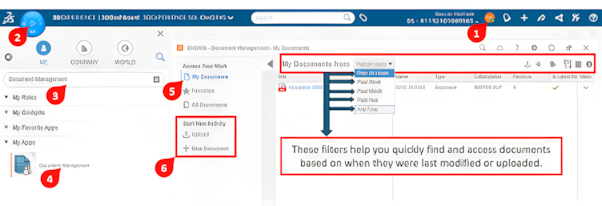
- Open your browser and navigate to the 3DEXPERIENCE platform.
Step 2: Navigate to the Collaborative Space
- Once logged in, head to the Collaborative Spaces app.
- Collaborative Spaces are shared environments where teams can store and manage project files.
- Select an existing space or create a new one for your project.
Step 3: Upload Your Documents
- Open the 3DDrive or 3DSpace app, depending on your requirements.
- Click Upload Files and drag and drop your documents or select them from your local device.
- Organize files into folders for easy navigation.
Step 4: Tag and Categorize Files
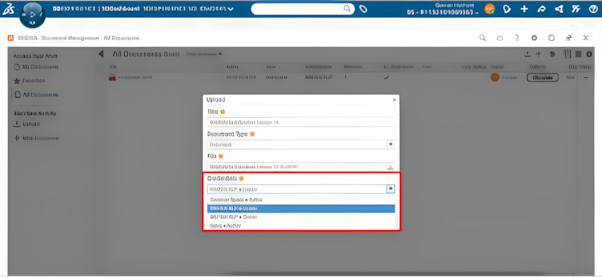
- Add metadata such as tags, categories, or keywords to your files.
- This makes searching for documents faster and more efficient.
Step 5: Set Permissions
- Control who can view, edit, or share your files.
- In 3DSpace, you can assign permissions based on roles, ensuring that sensitive documents stay secure.
Step 6: Collaborate in Real-Time
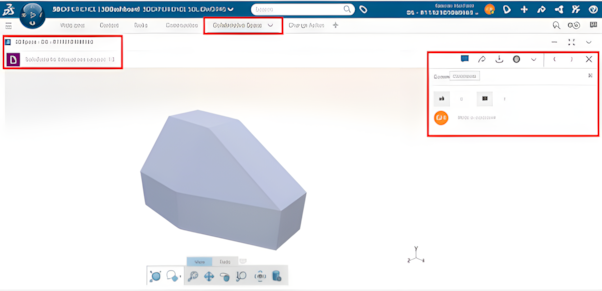
- Use the 3DComment tool to leave feedback directly on documents.
- Team members can reply, resolve comments, or tag others for input.
- Keep all discussions tied to the relevant document for easy tracking.
- When you select a file and right-click, you’ll see options like:
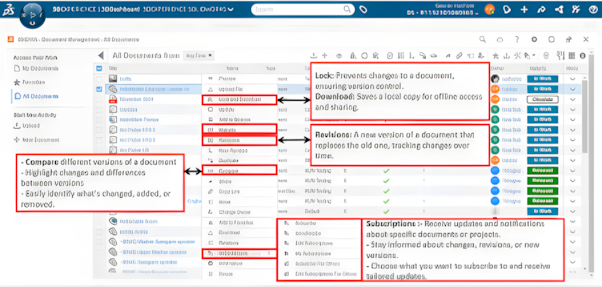
Step 7: Document’s lifecycle (Maturity)
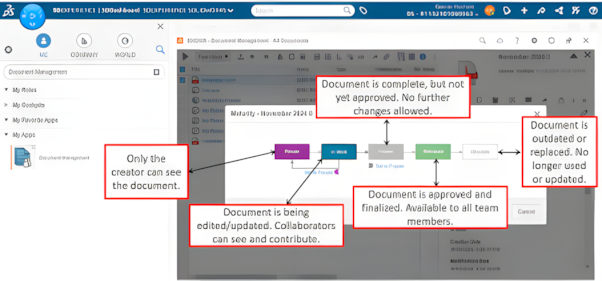
- Private (draft)
- In Work (development)
- Frozen (review)
- Released (final)
- Obsolete (archived)
Step 8: Search and Retrieve Files
- Use the search bar to locate documents by name, tag, or content.
- Advanced filters help narrow down results, even in large repositories.
Step 9: Link Documents to Projects
Step 10: Share Files with External Stakeholders
Benefit
- ✓ Engineers and Designers: Keep design files updated and linked with project tasks.
- ✓ Project Managers: Oversee all project-related documents and ensure timely delivery.
- ✓ Cross-Functional Teams: Collaborate effectively across departments like marketing, production, and quality assurance.
Conclusion
Managing documents doesn’t have to be stressful. Therefore, with 3DEXPERIENCE, all your files are organized, easy to access, and secure in one place. Whether you’re a designer, engineer, or project manager, this platform helps your team stay on track and focus on creating great ideas.
Learn More About 3DEXPERIENCE
