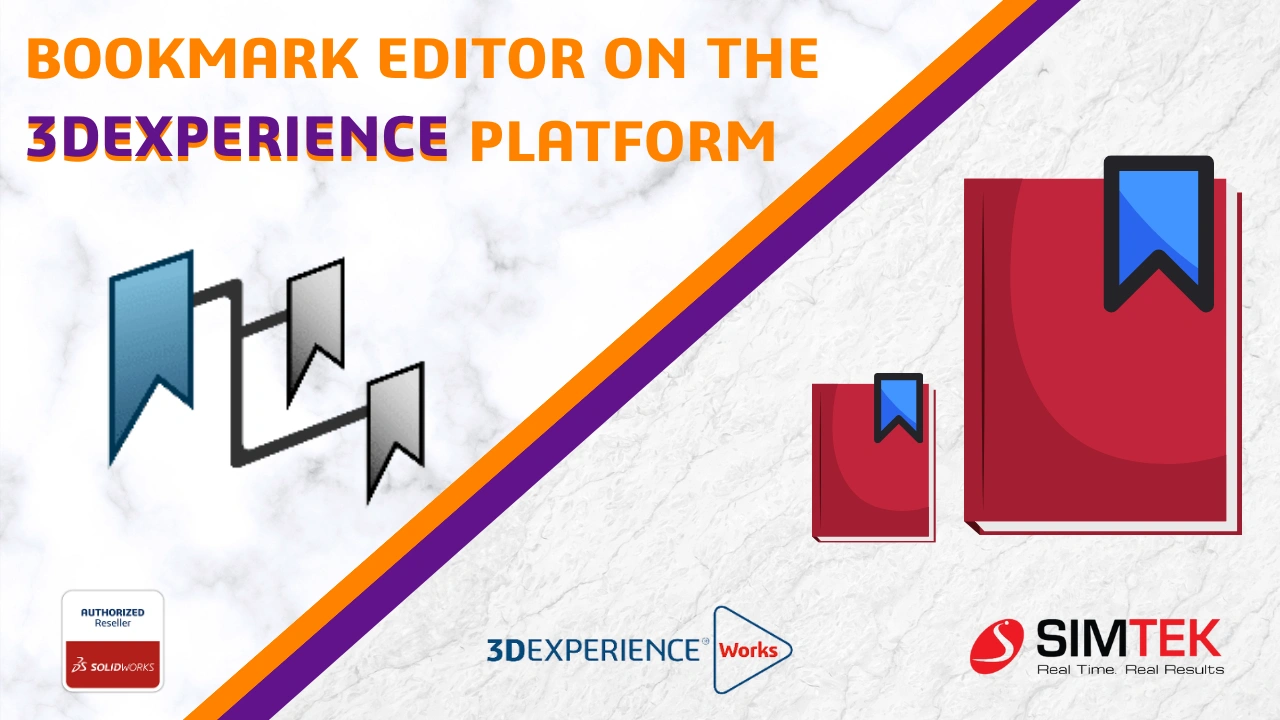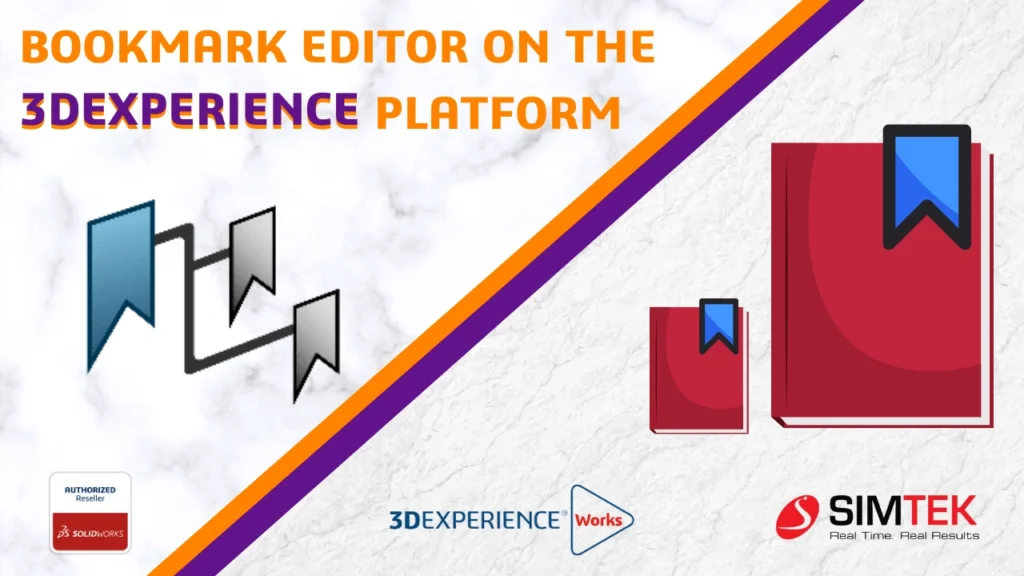
In 3DEXPERIENCE platform, the Bookmark Editor empowers you to streamline cloud data organization and management. Imagine creating a personalized filing system based on projects, departments, products, or any other criteria that suits your workflow. This blog post delves into four key tips to unlock the full potential of the Bookmark Editor and transform your data management experience.
- Customise the columns on your bookmark editor.
- Enable Product Expansion.
- Remove File vs Delete File.
- Index and Authoring in Active Mode.
1. Customize the columns on your bookmark editor:
The Bookmark Editor displays a wealth of information about each file within its top row columns. These columns are instrumental in organizing and managing your data effectively. Tailor these columns to your specific needs by dragging and dropping them for rearrangement and selecting which ones to display.
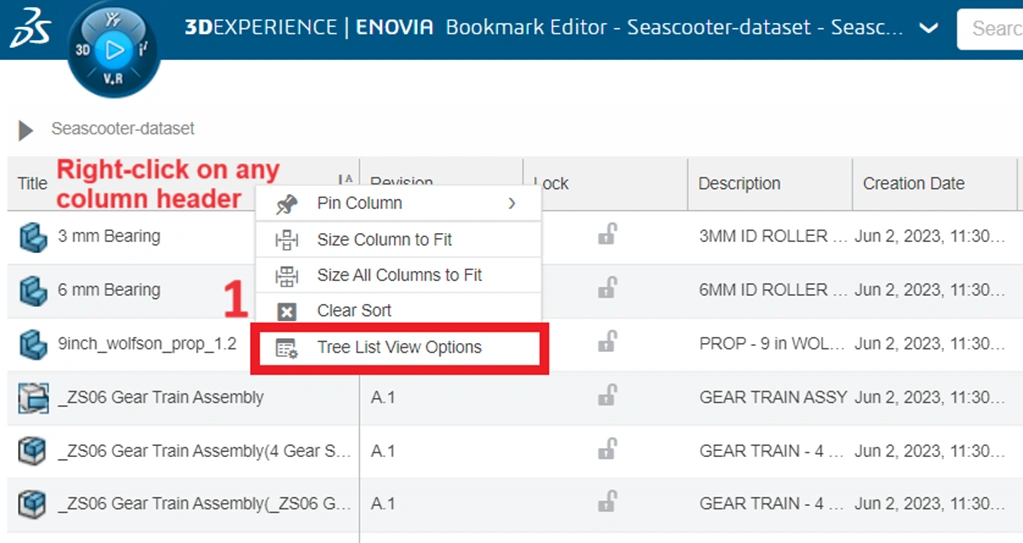
Pro Tip: Right-click any column header and choose “Tree List View Options” to manage column visibility. This menu allows you to select the specific columns you want to display (Step 2). For even more granular control, click the settings gear in the upper right corner (Step 3) and navigate to “More Attributes” followed by “Select Attributes” (Step 4 & Step 5) to add even more columns.
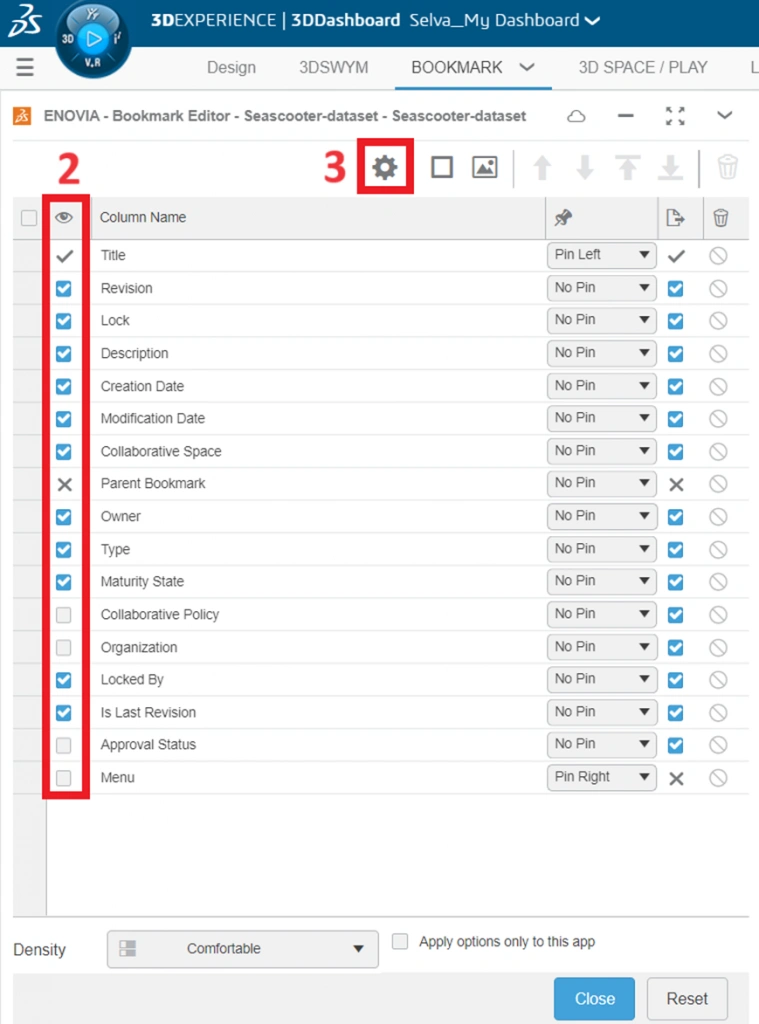
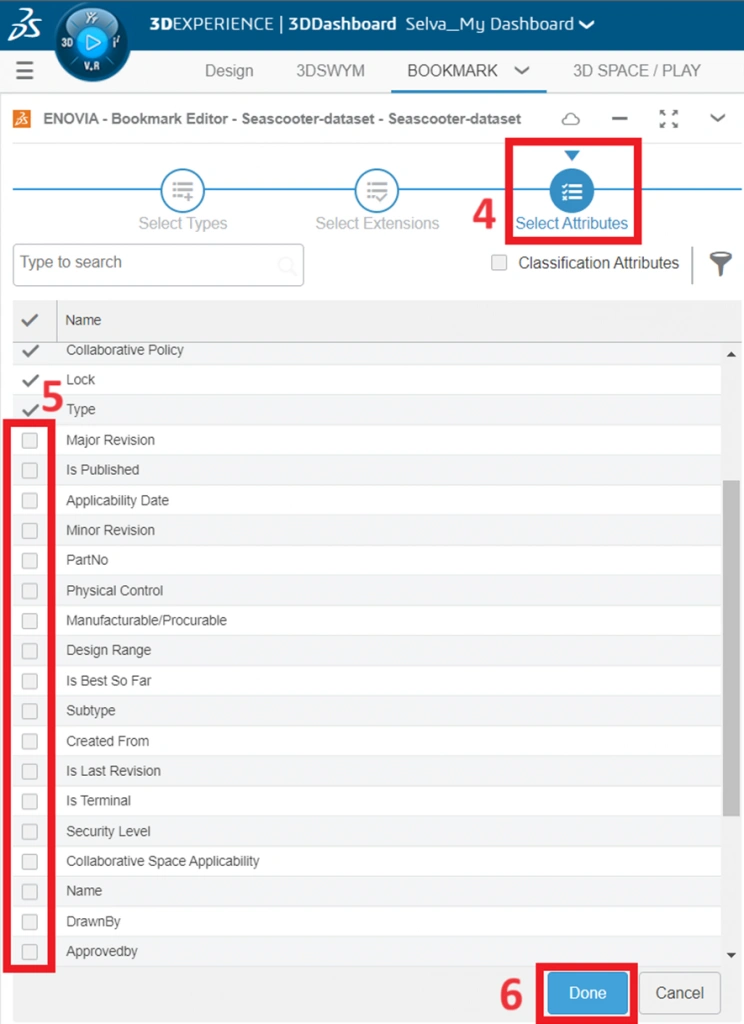
2. Leverage Product Expansion for Effortless Navigation
Subassemblies and subcomponents become a breeze to navigate with product expansion enabled. Simply access the drop-down menu in the upper right corner of your Bookmark Editor Widget (Step 1) and select “Preferences” (Step 2)
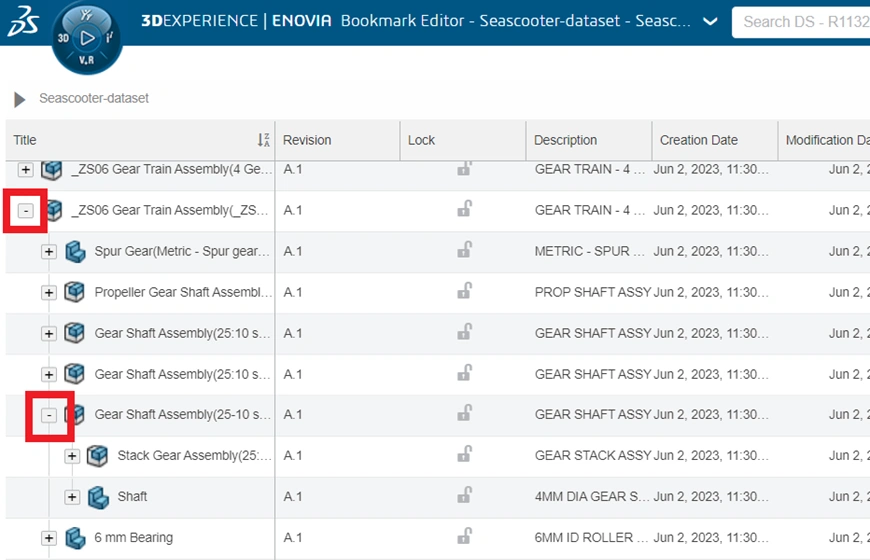
. Next, activate the checkbox labelled “Enable product expansion” (Step 3). This will add a plus sign (+) to your files, allowing you to expand them and effortlessly view sub-components.
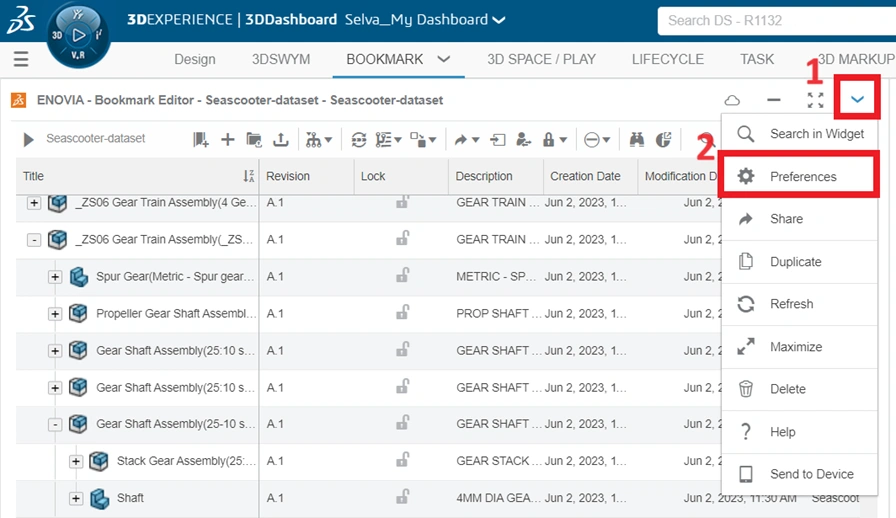
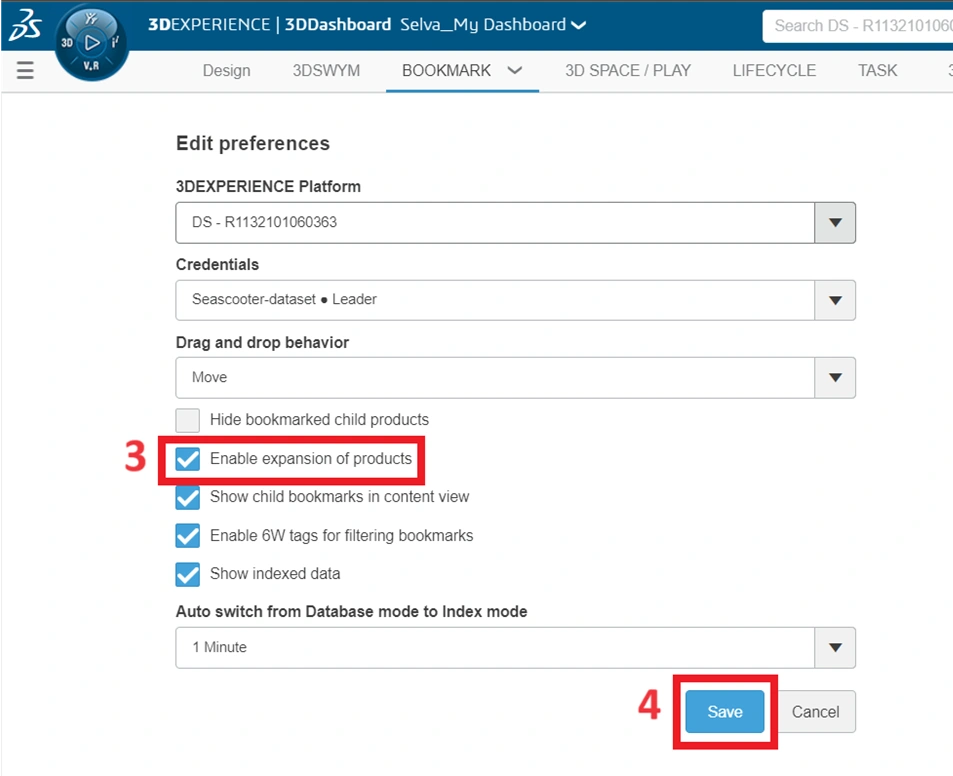
3. Understanding Remove vs. Delete: Keep Your Data Organized
The Bookmark Editor of 3DEXPERIENCE Platform offers two options for file management: Remove and Delete. It’s crucial to understand the distinction between these two functions.
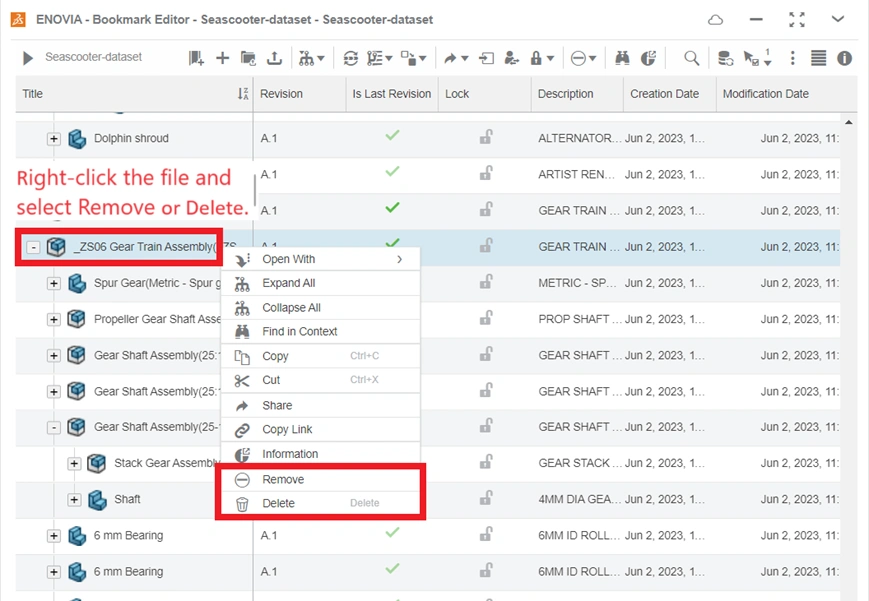
- Remove: This action removes the selected file from the current Bookmark only. The file itself remains within the Collaborative Space where it was originally saved and can still be accessed through other Bookmarks.
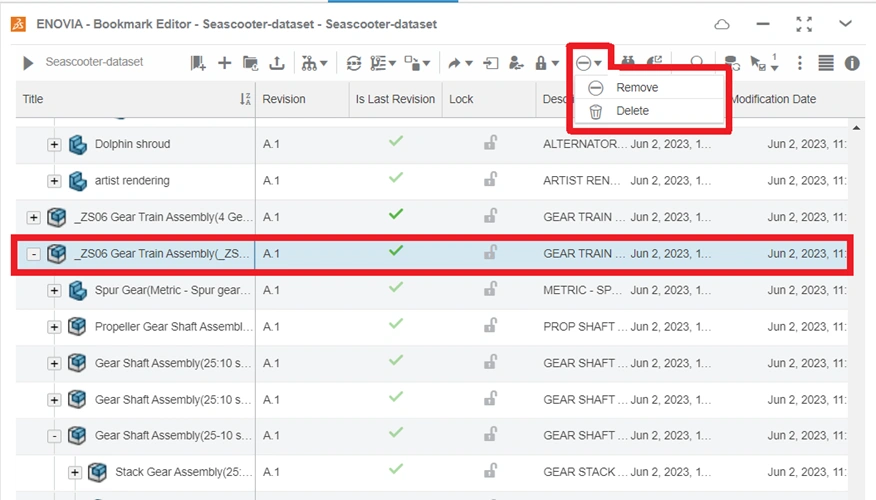
- Delete: This permanent action removes the selected file from your entire Platform. Use this option with caution, as deleted files cannot be recovered.
4. Switch Between Indexing and Authoring Modes for Real-time Updates
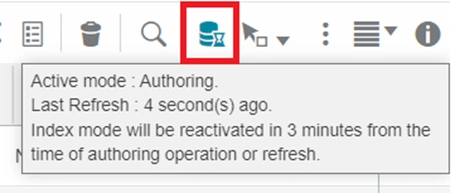
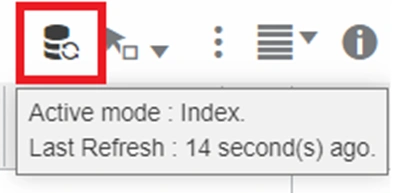
The Bookmark Editor offers two viewing modes: Indexing and Authoring. Indexing mode, the default setting, displays the latest items available from the server’s database. However, there might be a slight delay in reflecting recent modifications or uploads due to the indexing process.
To view the most up-to-date changes, switch to Authoring mode. This mode allows you to see any files still being indexed. Keep in mind that the window will automatically revert to Indexing mode after a minute in Authoring mode, unless you adjust this behavior in the Preferences.
Unleash the Power of the Bookmark Editor
By incorporating these essential tips, you can transform the Bookmark Editor into a powerful tool for managing your cloud data within the 3DEXPERIENCE platform. From customized column views to seamless navigation and control over file management, the Bookmark Editor empowers you to organize and access your data with greater efficiency.