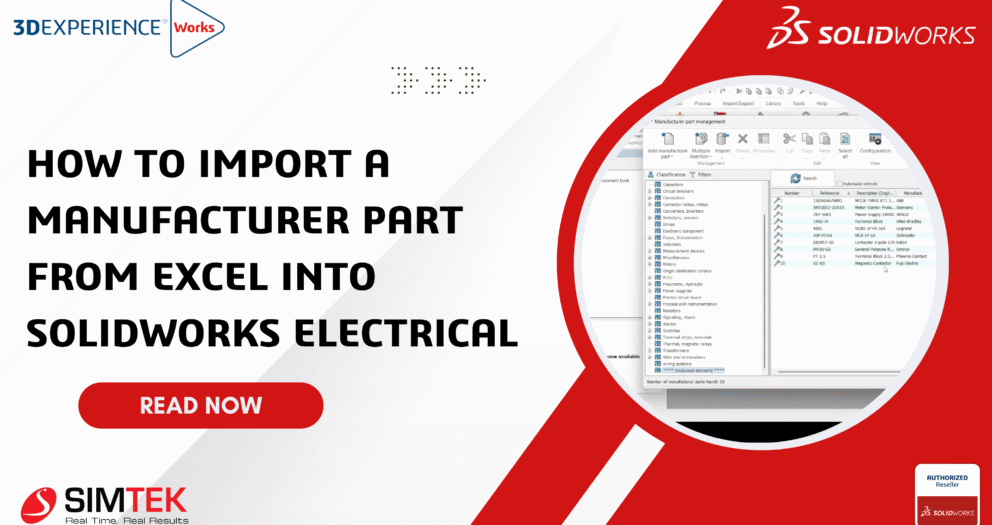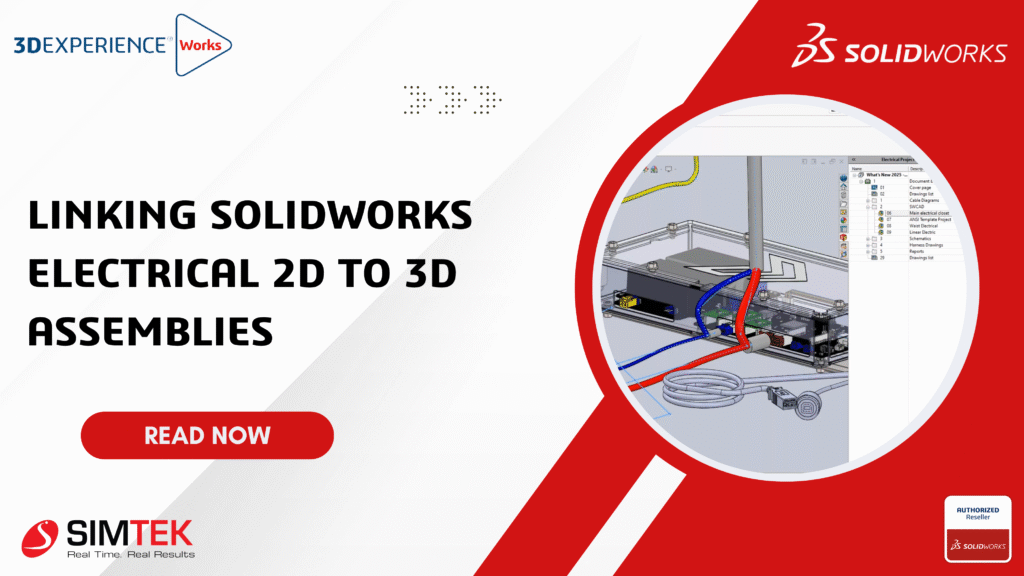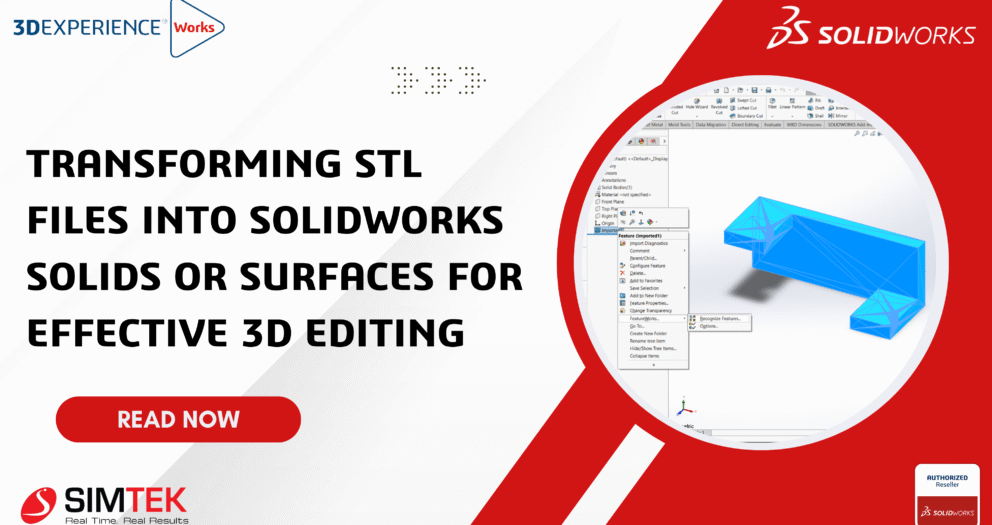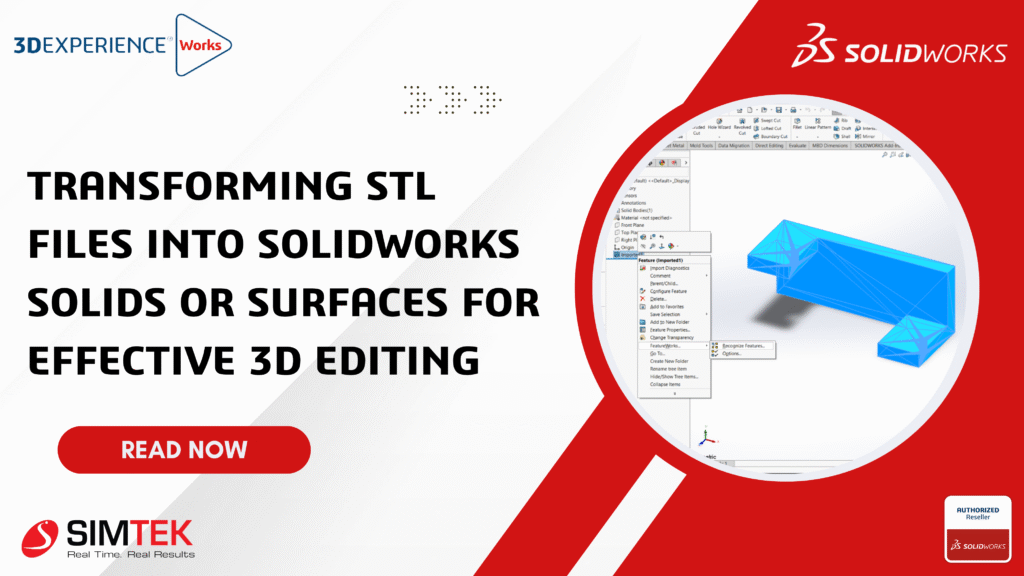How to Import a Manufacturer Part from Excel into SolidWorks Electrical
Why Import from Excel?
• Manual maintenance of manufacturer parts can be tedious.
• With Excel, dozens (or even hundreds) of parts can be imported in one go.
• Repetitive data entry is eliminated.
• Consistency across projects and teams is maintained.
• A custom library tailored to your workflow can be built easily.
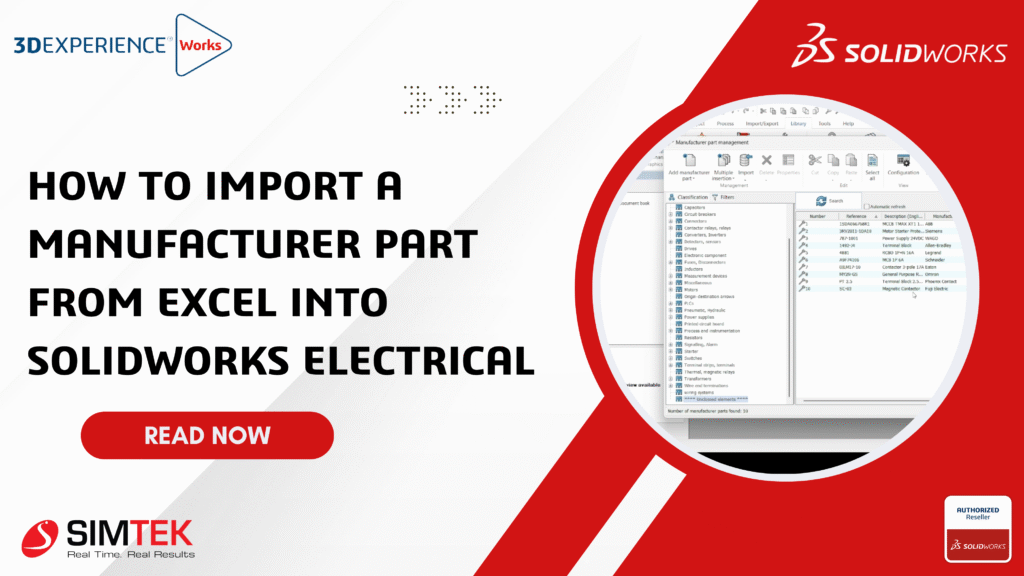
Step 1: Excel File Preparation
The Excel file must be prepared in the correct format.
SolidWorks Electrical expects specific columns. The following format should be used:
| Reference | Manufacturer | Description | Part Type | Symbol Name | Classification |
|---|---|---|---|---|---|
| 123-ABC | Schneider Electric | Contactor 24VDC | Contactor | SYM_CONTACT | Power Components > Contactor |
| 456-DEF | Siemens | Circuit Breaker 10A | Breaker | SYM_BREAK | Power Components > Breaker |
Step 2: SolidWorks Electrical Launch
• SolidWorks Electrical should be launched.
• A project can be opened, or work can be done from the library tab.
• The Manufacturer Parts Manager will be accessed next.
Step 3: Manufacturer Parts Manager Navigation
• The library tab should be clicked.
• "Manufacturer parts manager" should be selected.
• Within the manager, the Import > Manufacturer parts option should be clicked.
• Excel should be chosen as the file type.
• The Import Wizard will be launched automatically.
Step 4: Field Mapping
After the Excel file is loaded, column mapping will be requested by SolidWorks Electrical.
Ensure that fields such as:
• Reference
• Manufacturer
• Description
• Part Type
are mapped to their correct database fields.
Step 5: Import Completion
• Once mapping is finished, "Next" should be clicked to review the data.
• "Finish" should then be clicked.
• The Excel data will be processed by SolidWorks Electrical.
• A confirmation message will be displayed if the parts have been added successfully.
Step 6: Part Verification
• The Manufacturer Parts Manager should be revisited.
• Imported part numbers can be searched.
• They should appear in the list, with all relevant data.
Now, parts can:
• Be linked to symbols
• Be assigned to circuits
• Be used in schematics immediately
Benefits:
Time Savings
• Hours are saved through bulk imports.
• Library setups for new projects or migrations are accelerated.
Reduced Errors
• Errors are minimized through direct import from validated Excel sheets.
• Part numbers, descriptions, and manufacturers are kept consistent across projects.