The 3DEXPERIENCE Guide to Storing Your SolidWorks Libraries
3DEXPERIENCE may be used to directly handle SOLIDWORKS data, providing revision control and maturity functionality for template maintenance. The storage of engineering and design data in 3DEXPERIENCE, however, requires consideration of numerous additional SOLIDWORKS libraries. It can be necessary to share customized libraries for sheet metal gauge tables or weldment profiles among team members to keep everyone informed of any changes. In SOLIDWORKS settings, these can be referred to and saved to the 3DEXPERIENCE platform.
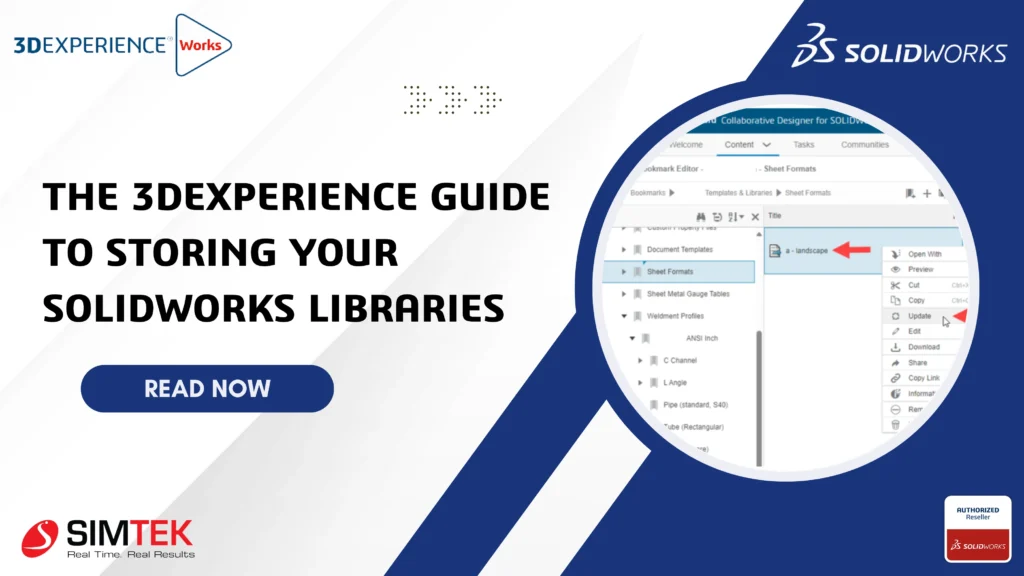
SOLIDWORKS Library Creation in 3DEXPERIENCE
The first step is to use an internet browser to establish an orderly bookmark structure within the Bookmark Editor application. You can drag and drop your files into each folder after creating a directory with templates, libraries, and subfolders for each category.
3DEXPERIENCE library structure
Utilizing 3D Experience to Manage Weldment Profiles
All bookmarks produced for weldments must adhere to the same naming convention, which is Standard>Type>Size. It is advised that the name of the weldment standard be changed to distinguish it from the SOLIDWORKS default weldment standards. We shall build up a single standard "TriMech - ANSI Inch" as an example.
Drag local profiles into 3DEXPERIENCE
Drag and drop the weldment profile files from Windows File Explorer into the bookmark to import them into 3DEXPERIENCE. You may also put the files inside the folder and make new bookmarks by simply dragging Windows folders.
3DEXPERIENCE bookmark structure from Windows folders
Connect the 3DEXPERIENCE Libraries to SolidWorks.
Referring to the different libraries in the SOLIDWORKS System Options' File Locations section is the next step. The "Select from 3DEXPERIENCE" option allows you to choose information from a linked bookmark when adding a new location. The 3DEXPERIENCE library is synchronizing down into the end user's local cache during this process, which will take a few minutes.
The local cache's default location is C:\Users\Public\Documents\ SolidWorks.
Select from 3DEXPERIENCE option
The location of the "Weldment Profiles" library is enclosed in brackets below. The link to the 3DEXPERIENCE platform is indicated by the brackets. To get the most recent copy or make sure the local cache is current, click this row and choose "Update." To make it easier to keep up with changes, the update button will display all file locations connected to 3DEXPERIENCE libraries. The weldment profiles we produced will be accessible within SOLIDWORKS once the file locations have been updated.
Updating local library files from 3DEXPERIENCE
Updating Library Files
We can use a web browser's Bookmark Editor to update library files if necessary. Navigate to the file in the bookmark, then select "Update" with a right-click. You are then prompted to replace the content by locally browsing for the revised file. Users can update their local cache by clicking the "Update" option in their SOLIDWORKS System Options after updating the file in 3DEXPERIENCE.
To get the same revision and lifecycle controls as their SOLIDWORKS files, a team would be wise to keep their SOLIDWORKS libraries and templates next to their design data. The 3DEXPERIENCE platform and SOLIDWORKS Cloud Services provide us with free, integrated capability to accomplish that.

